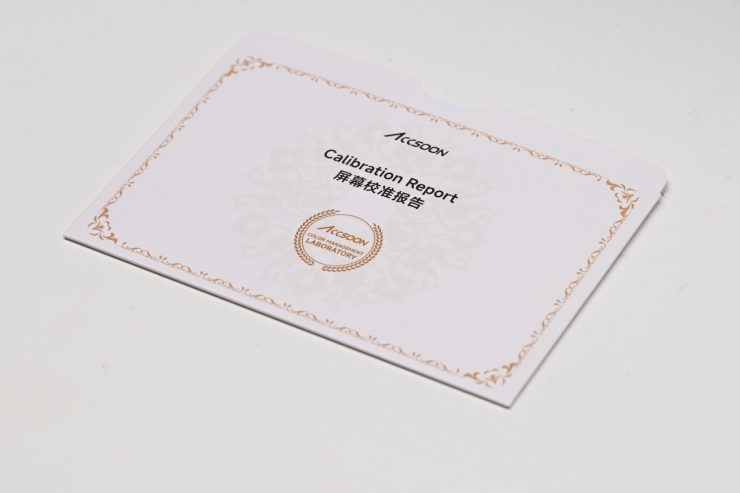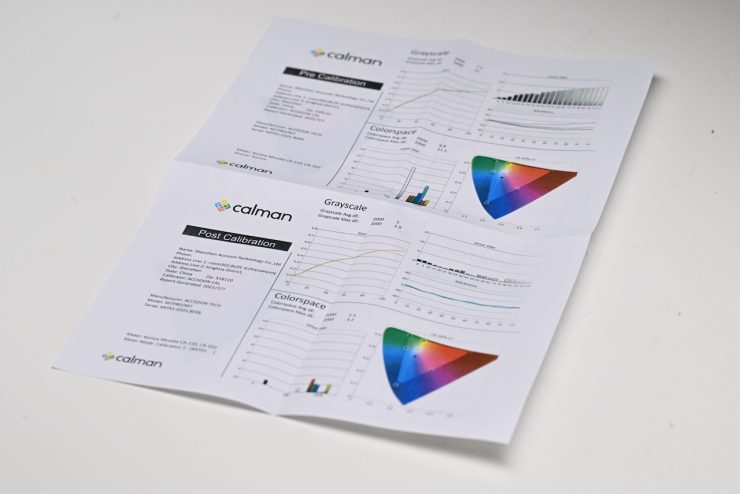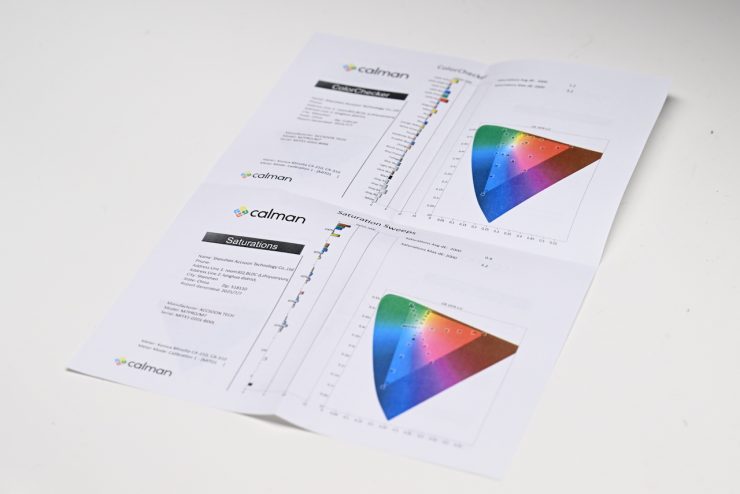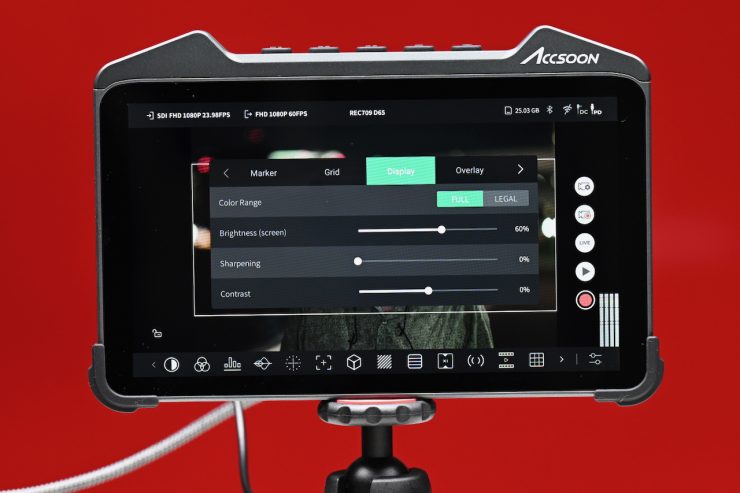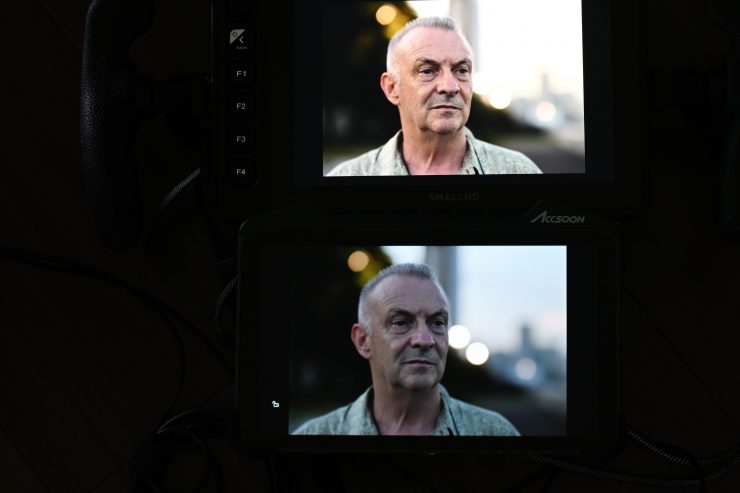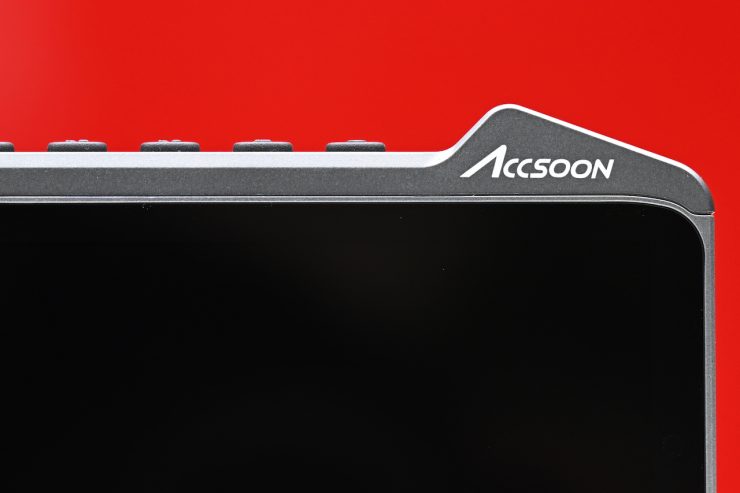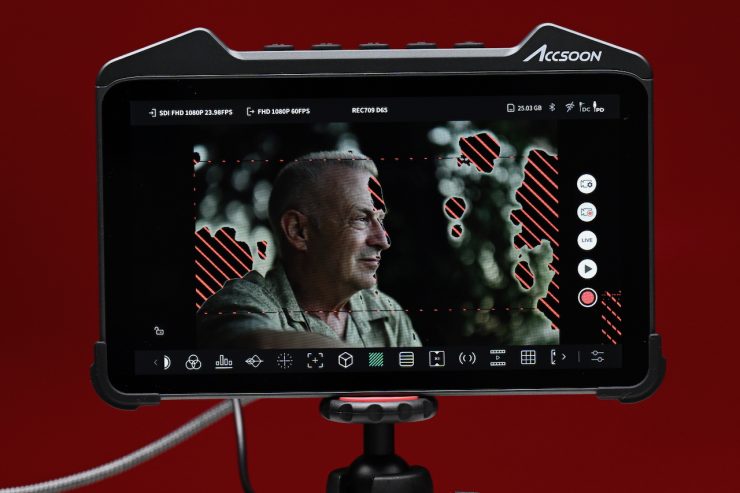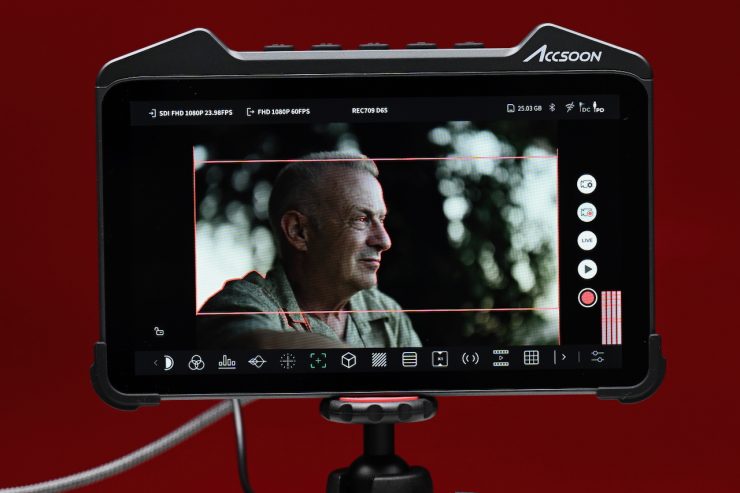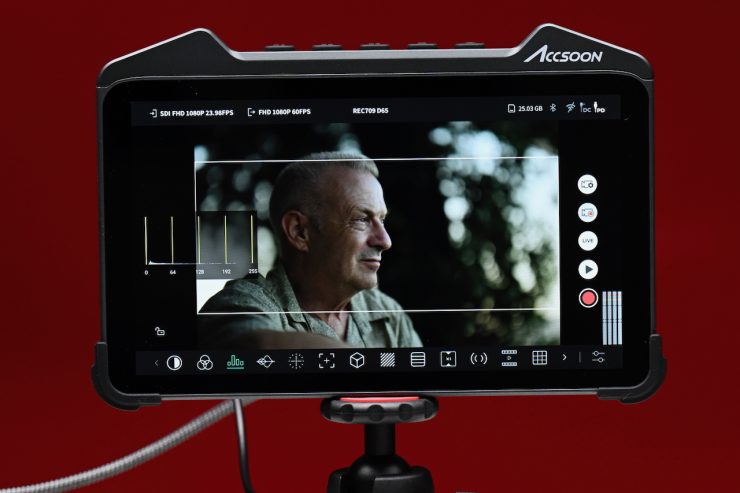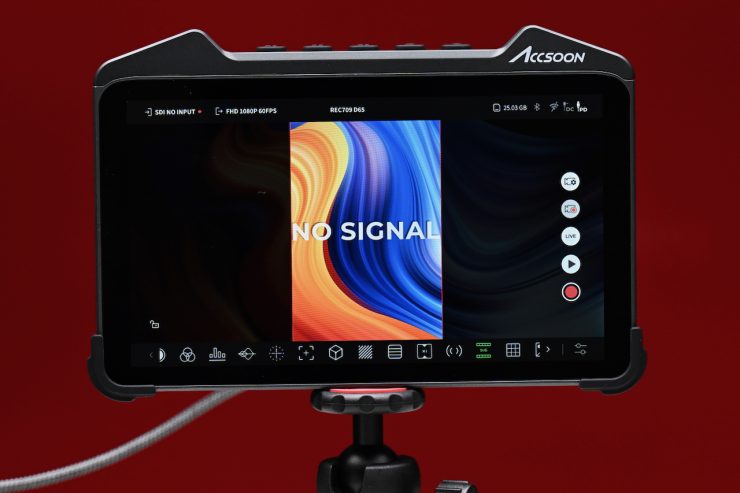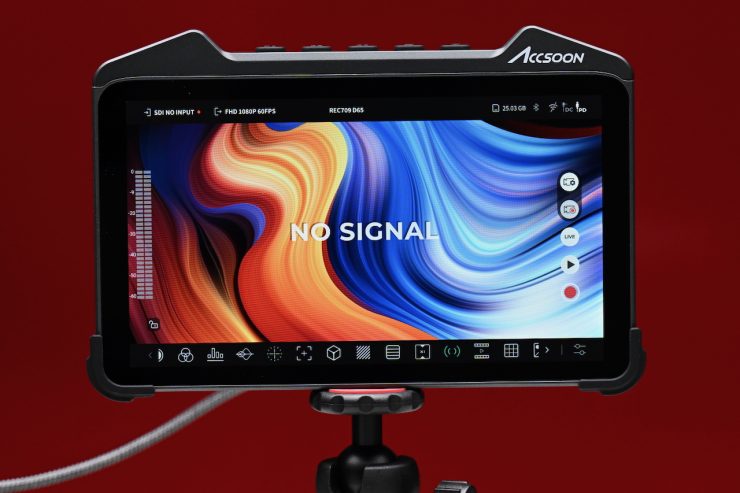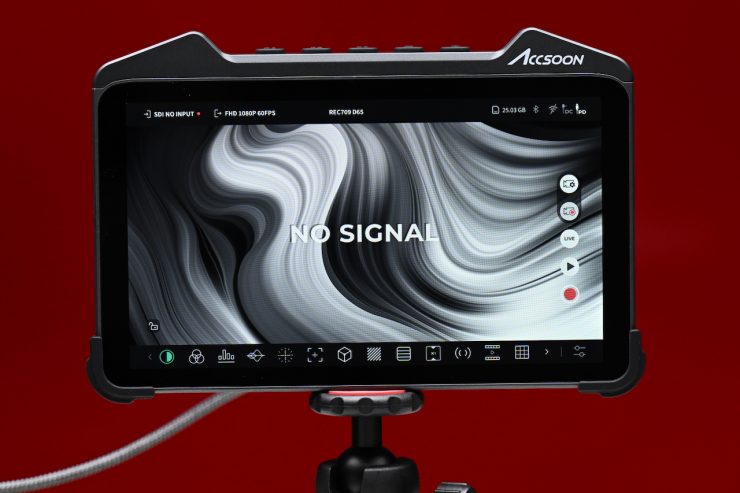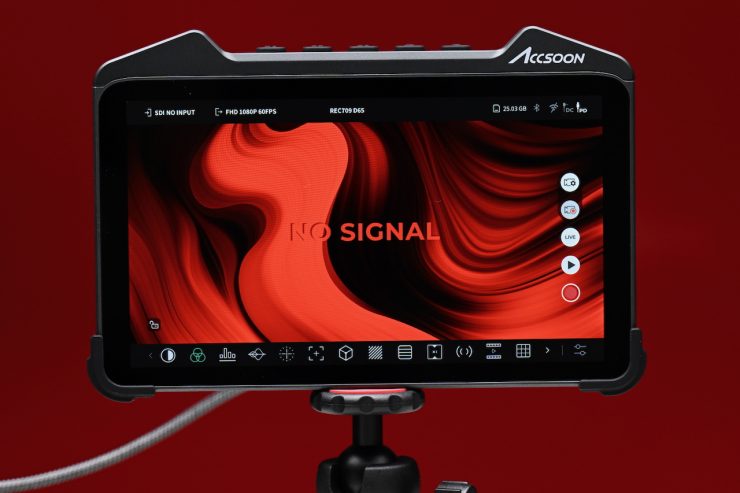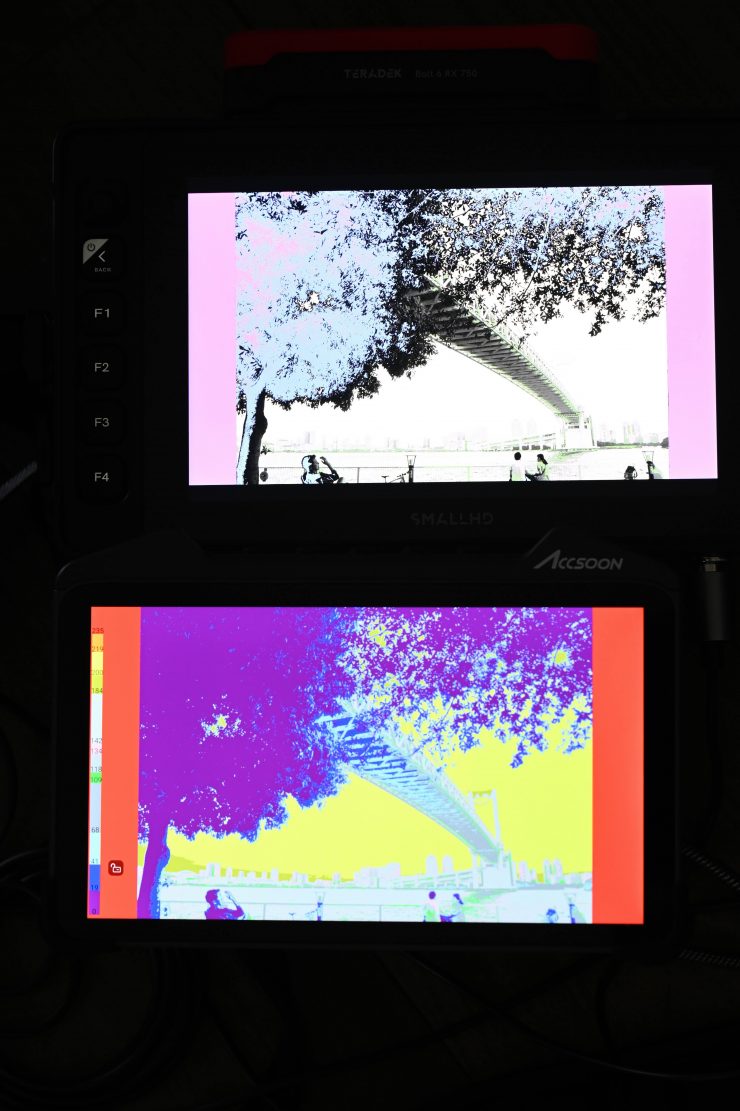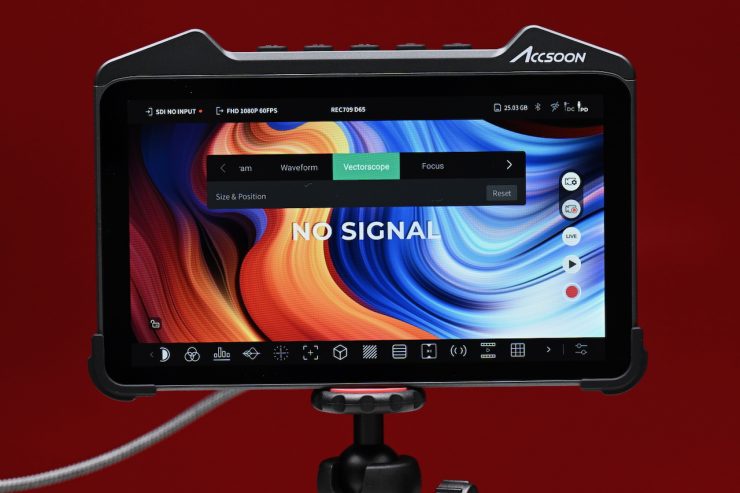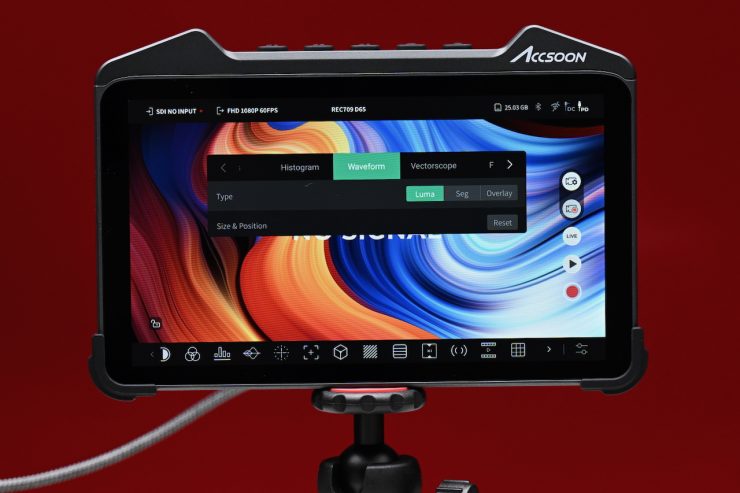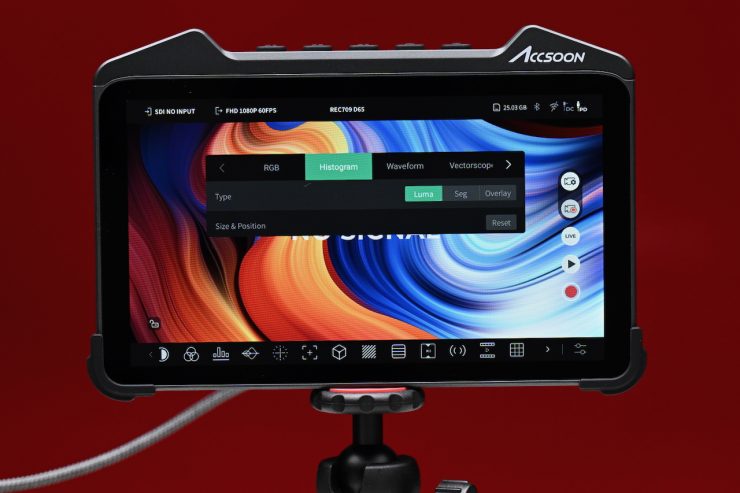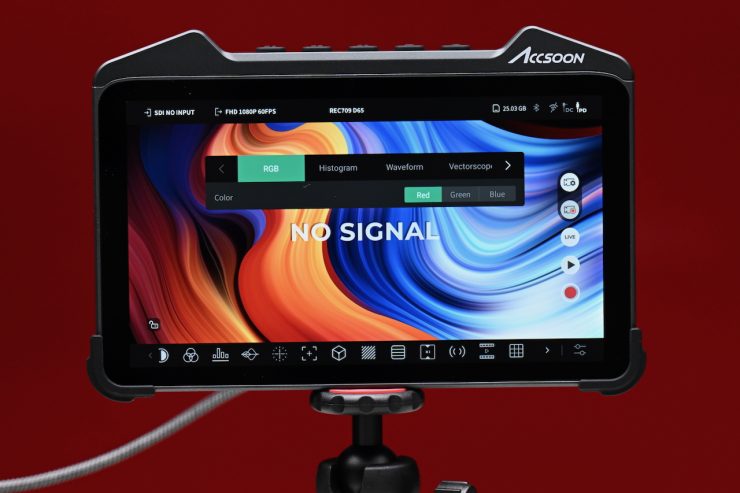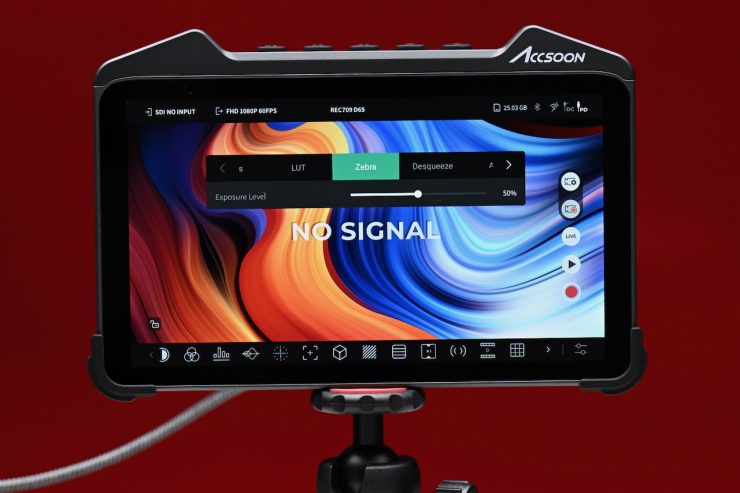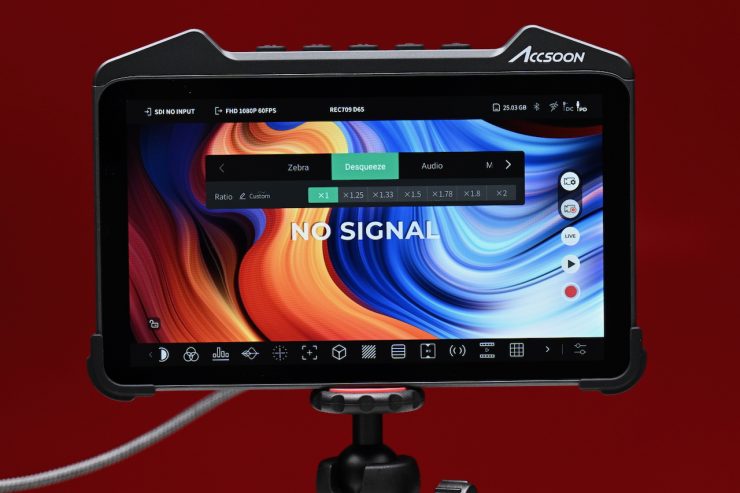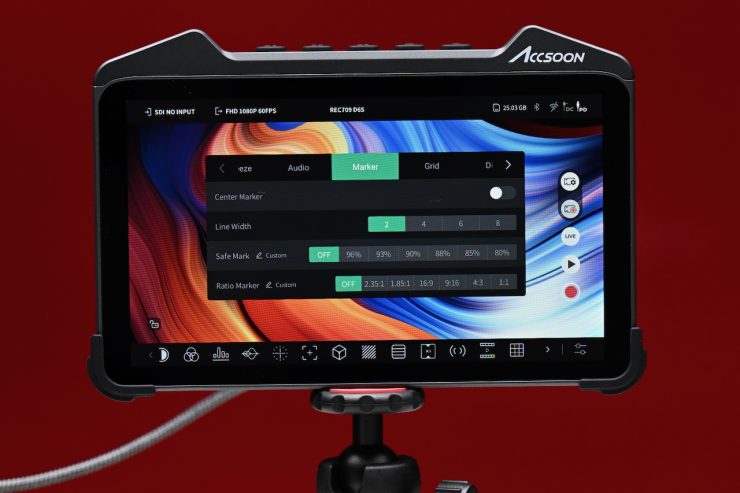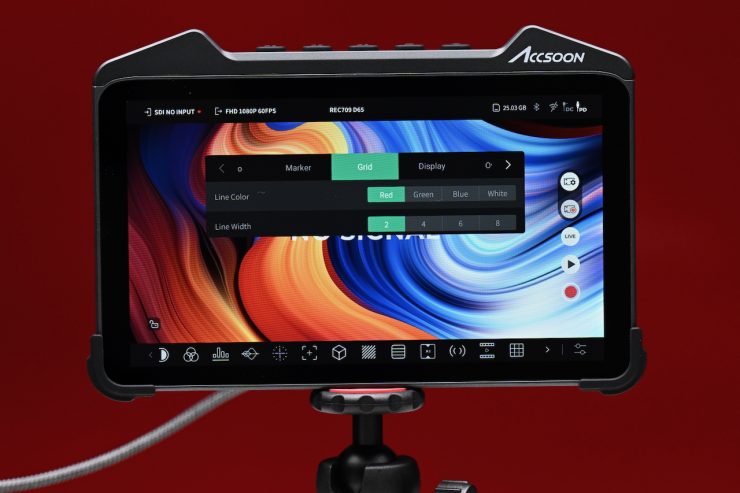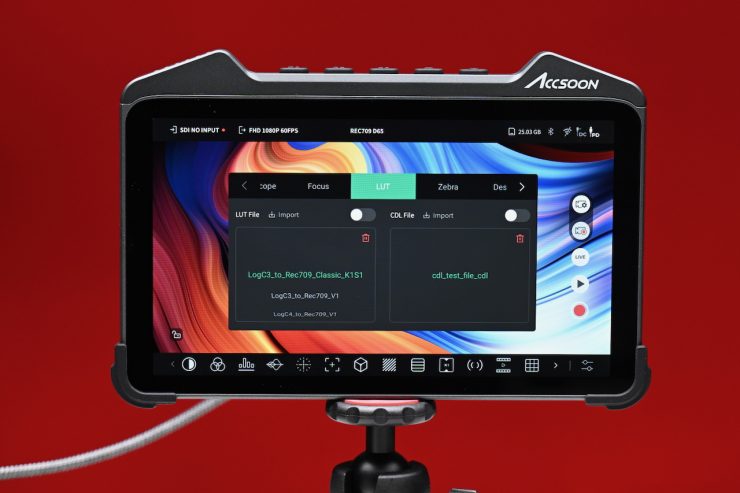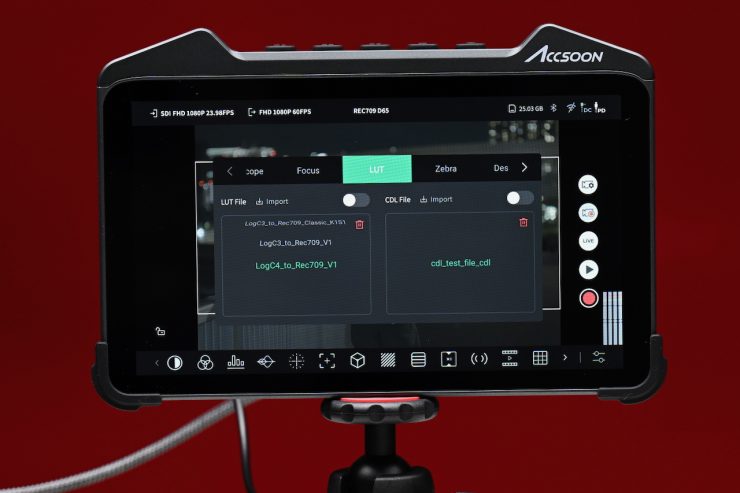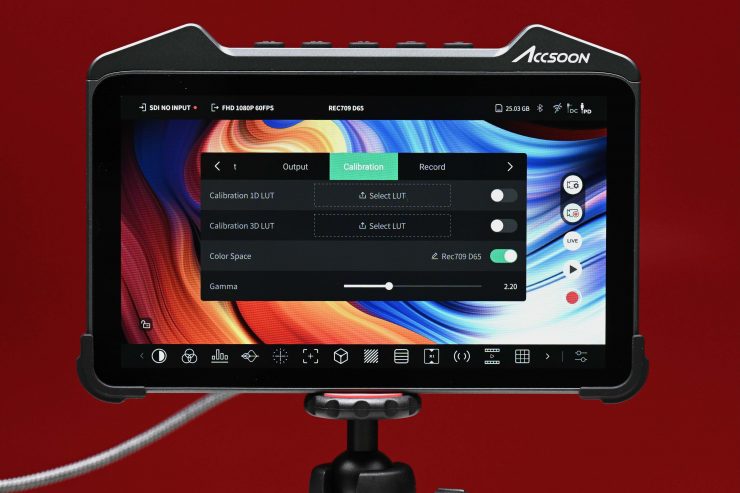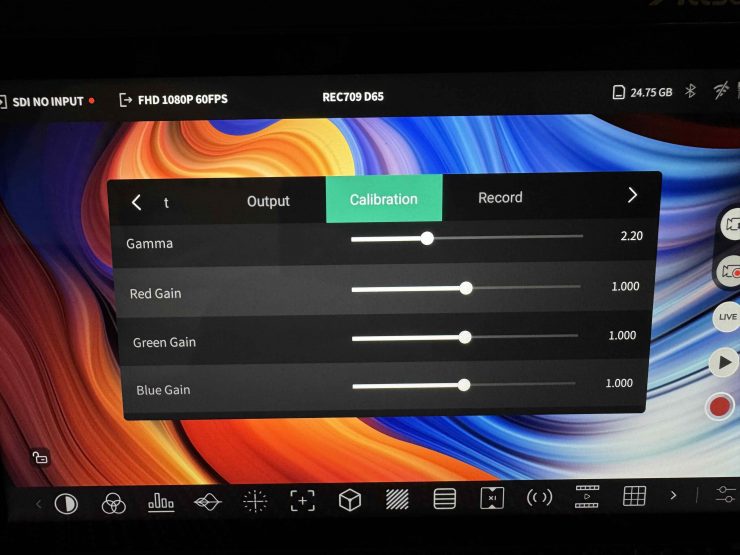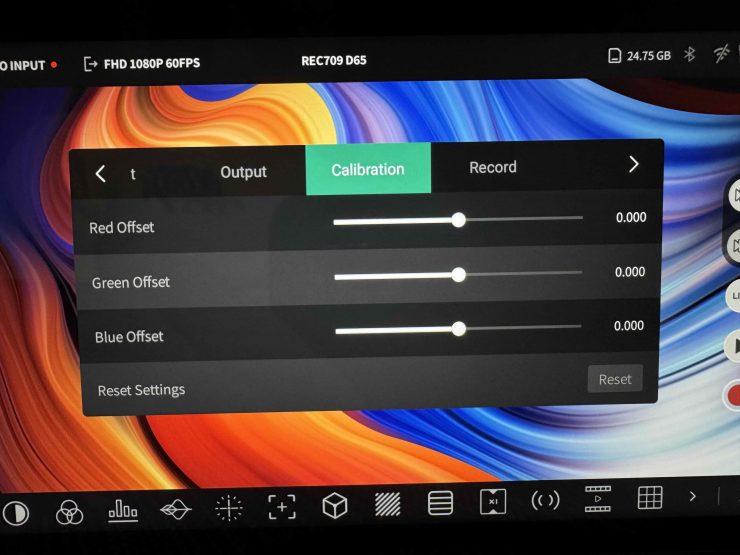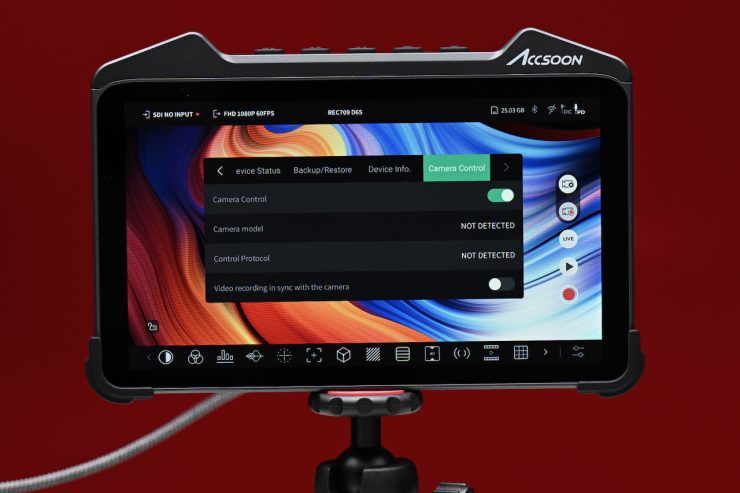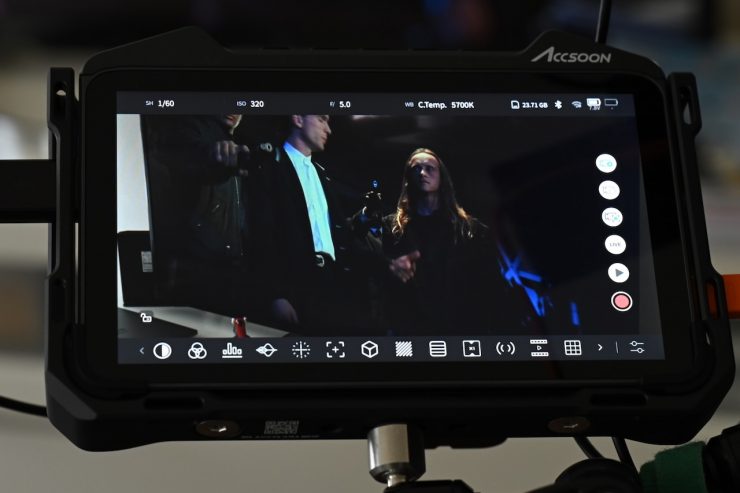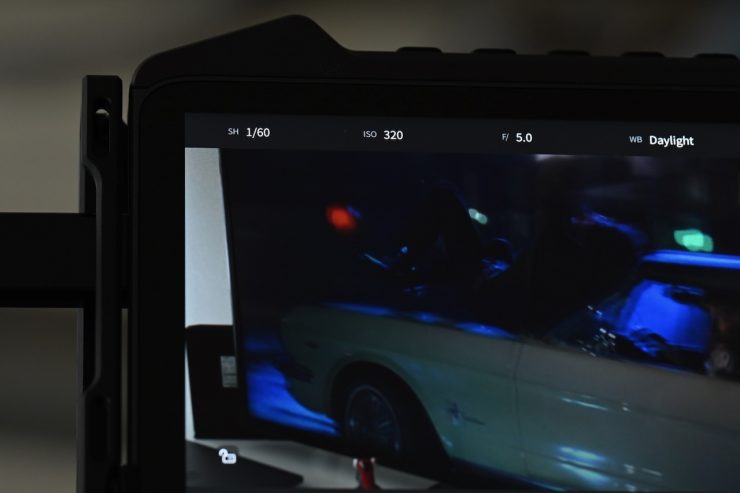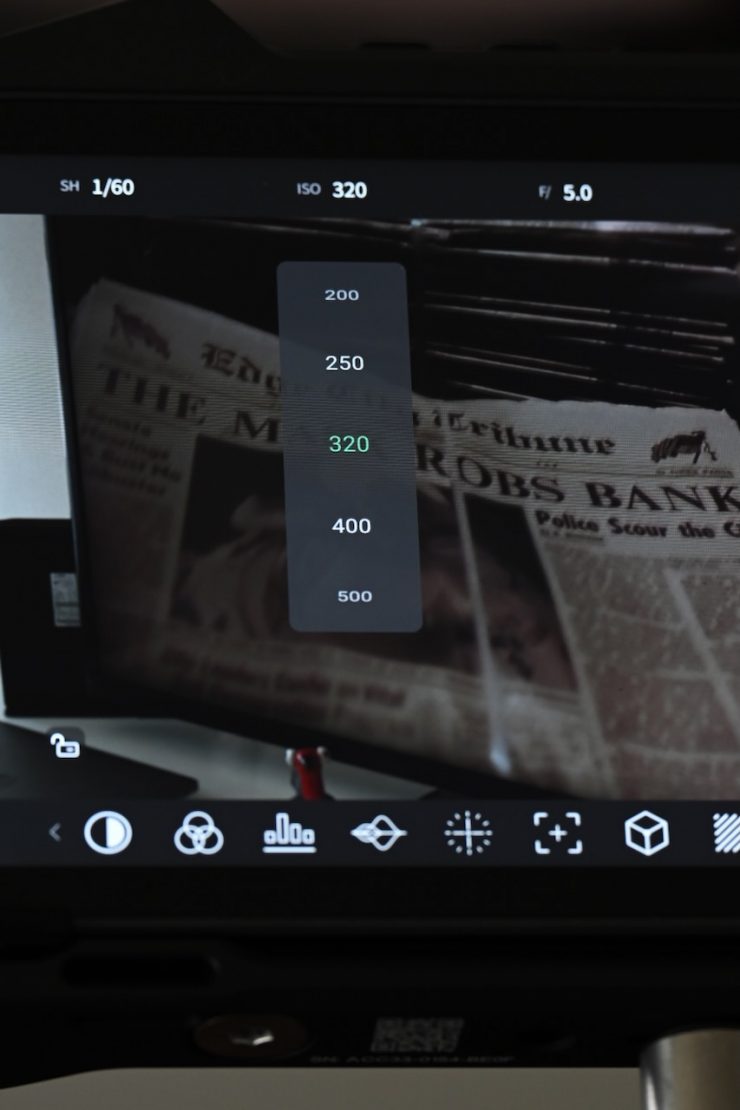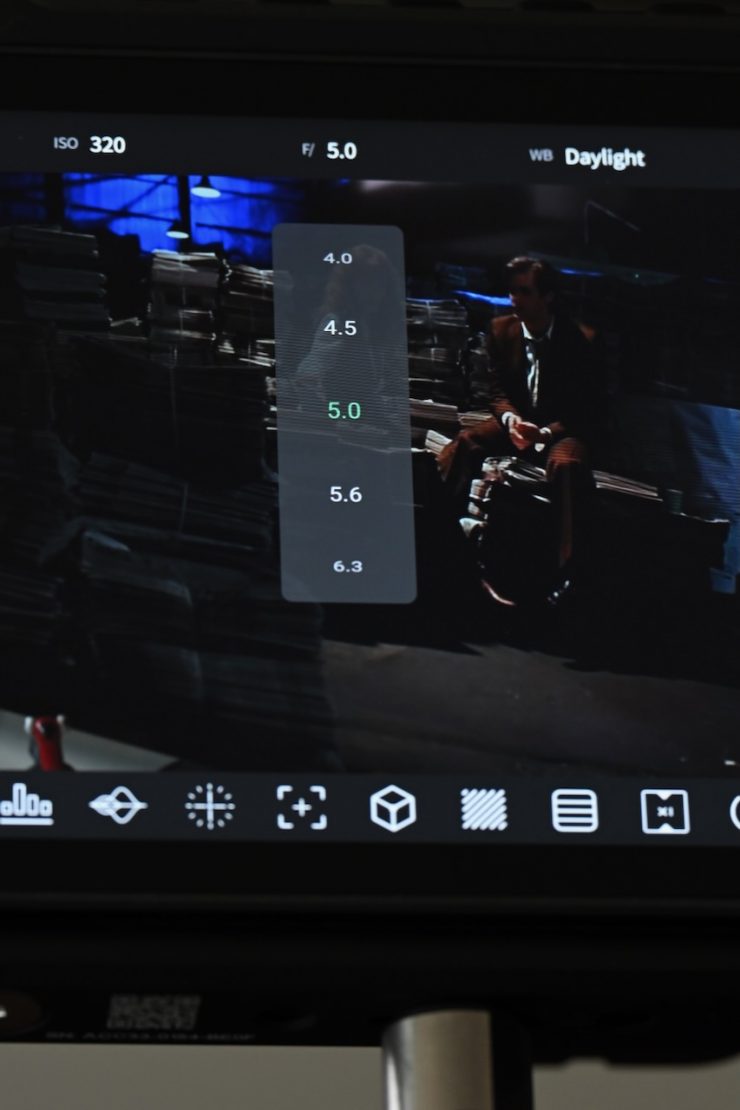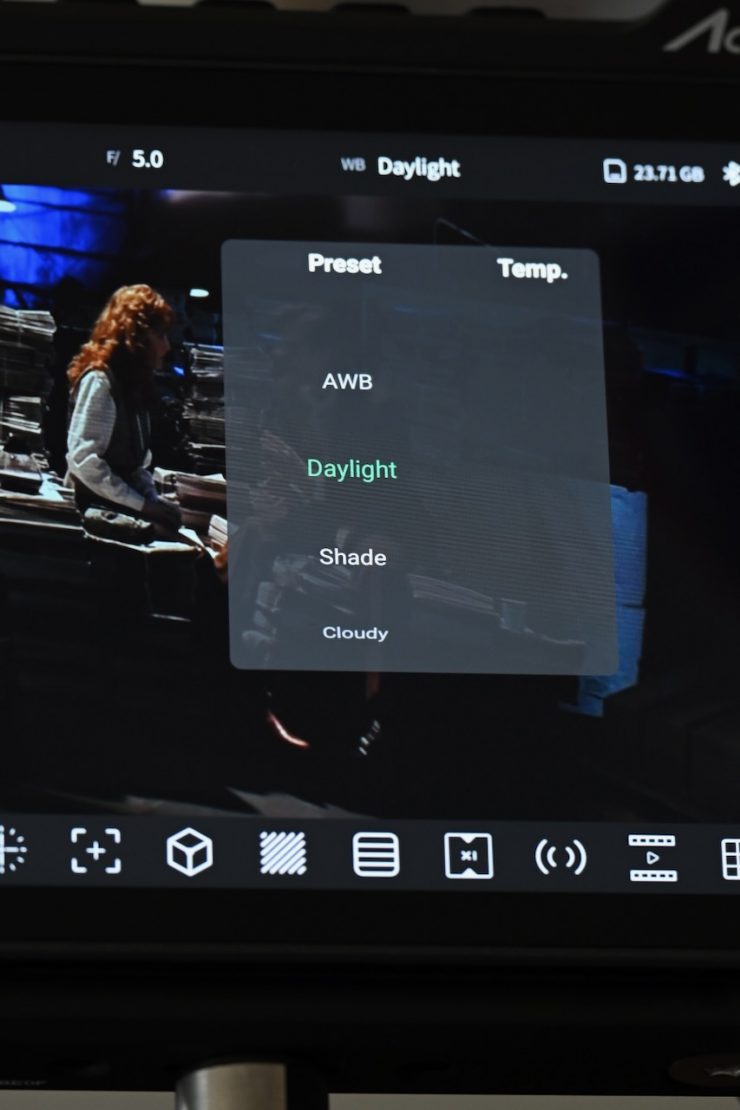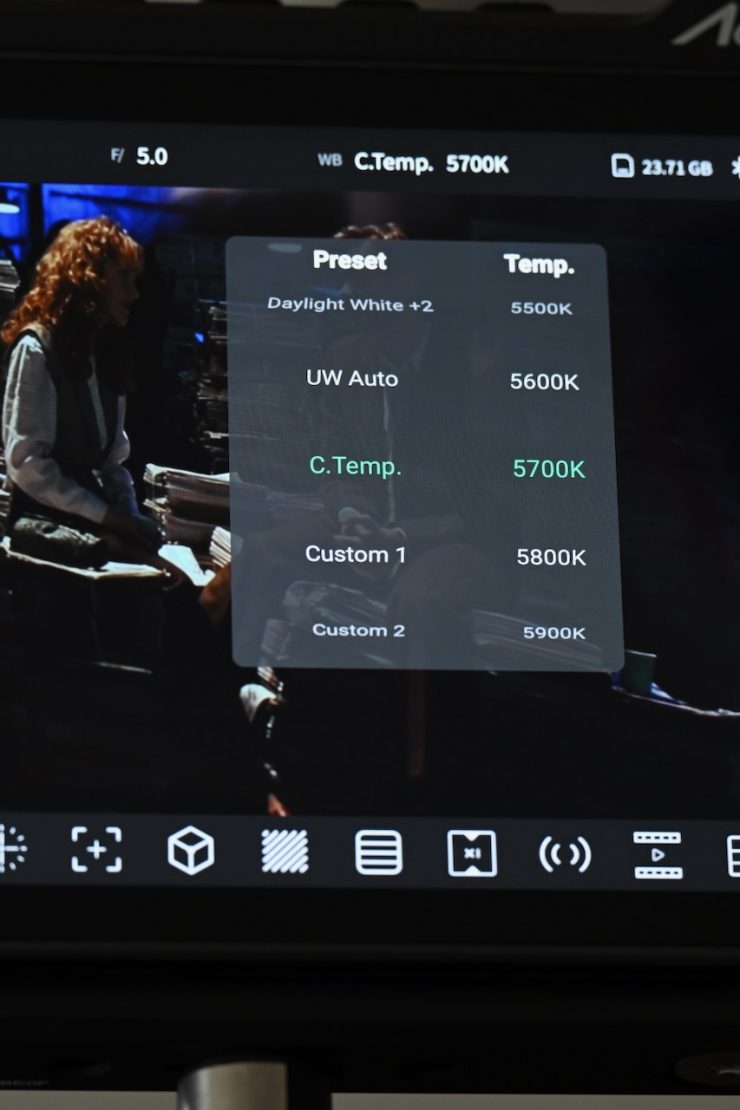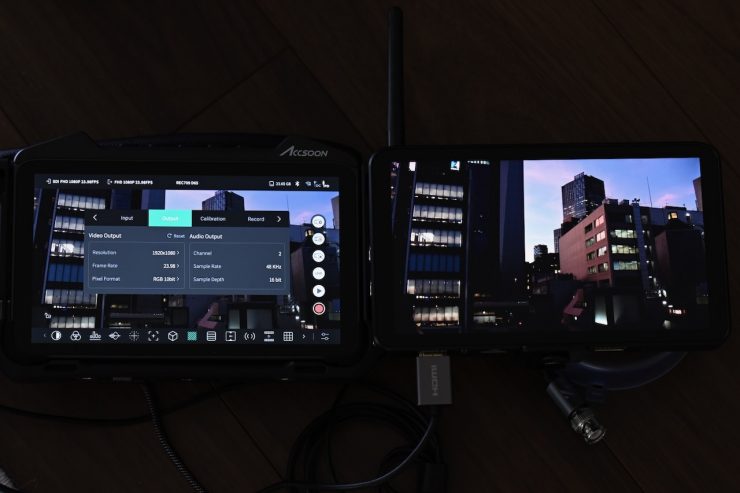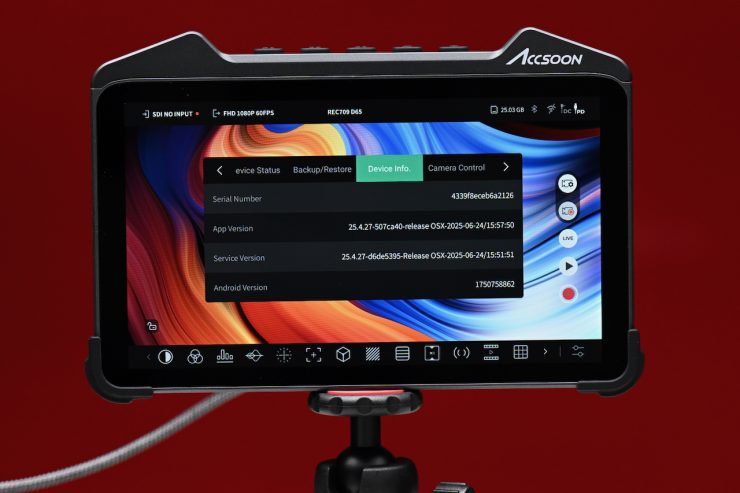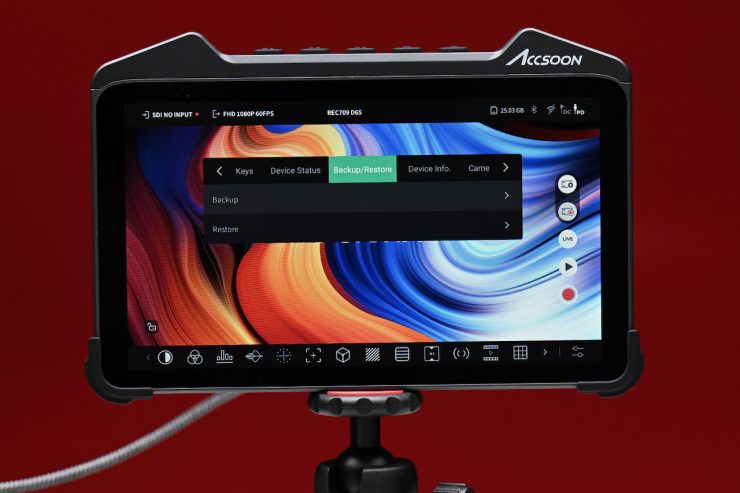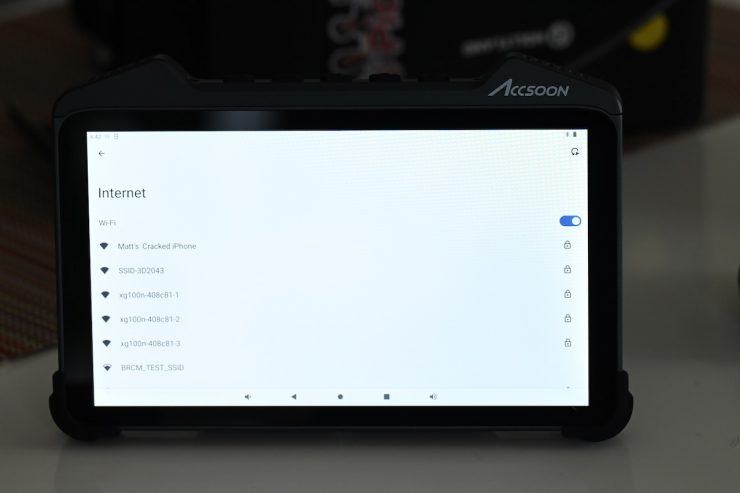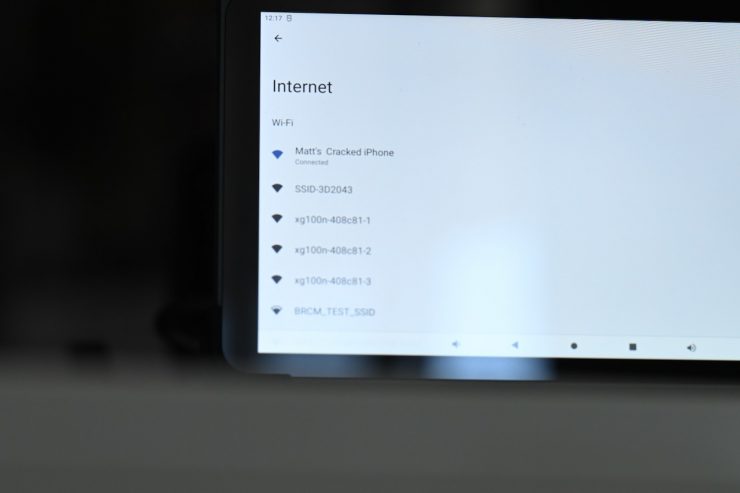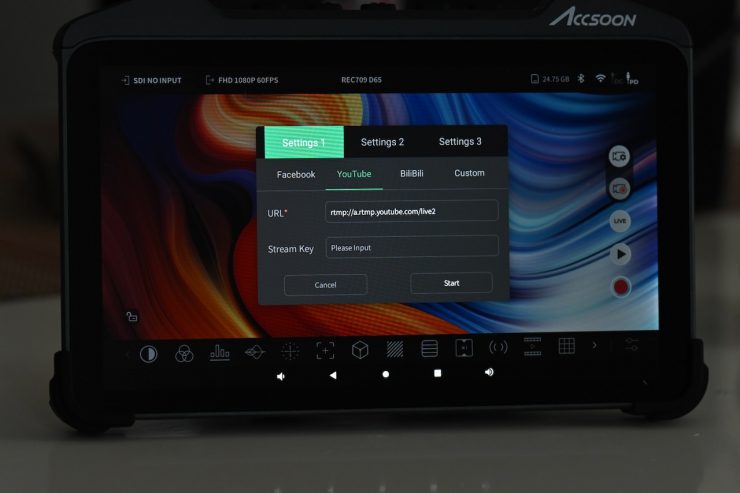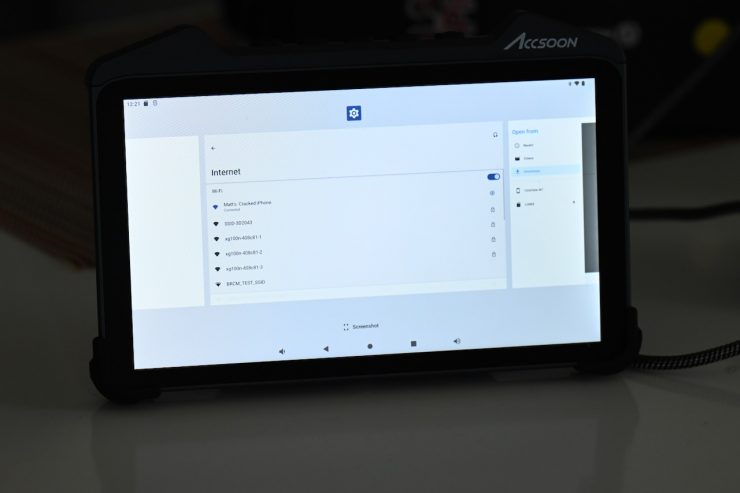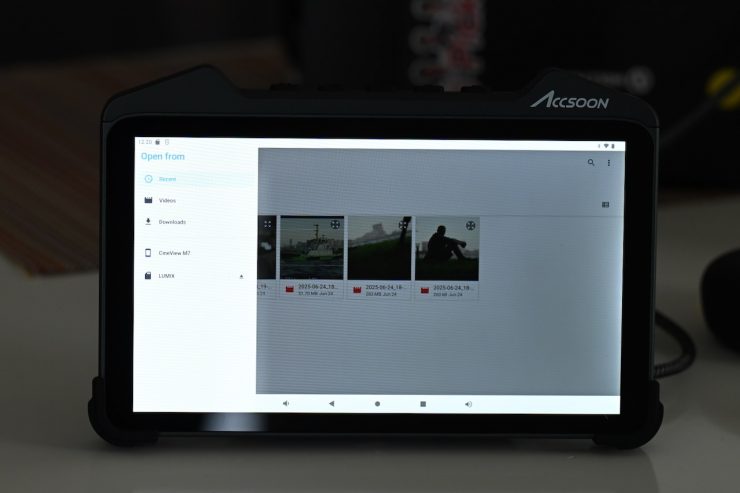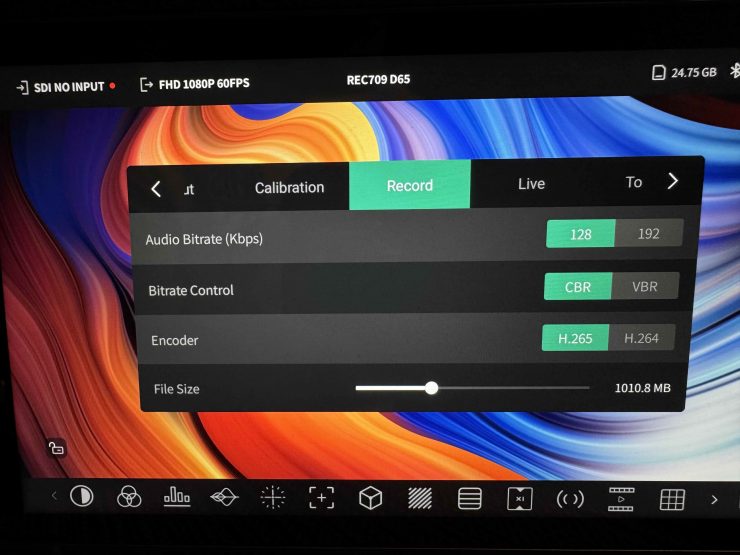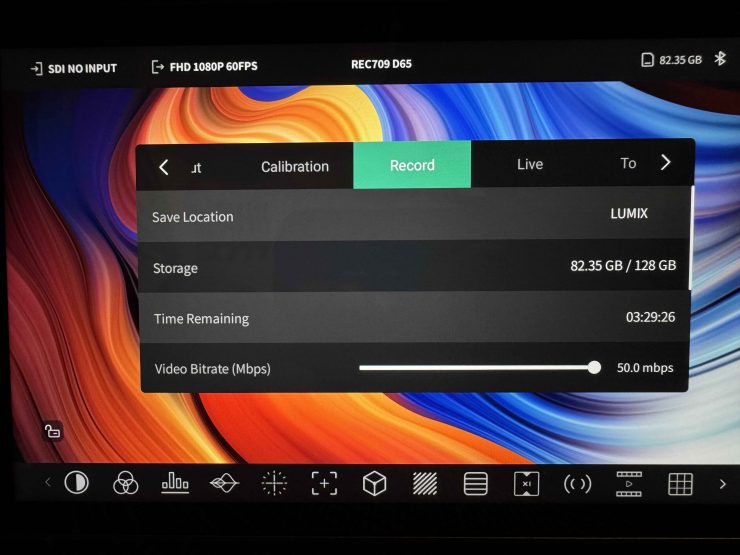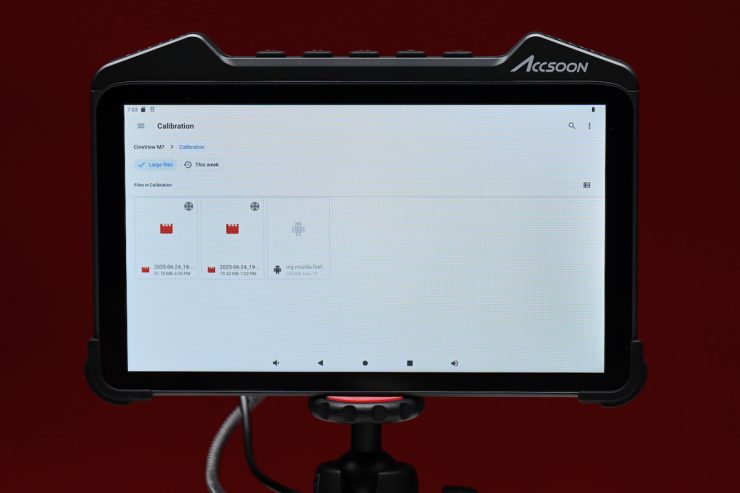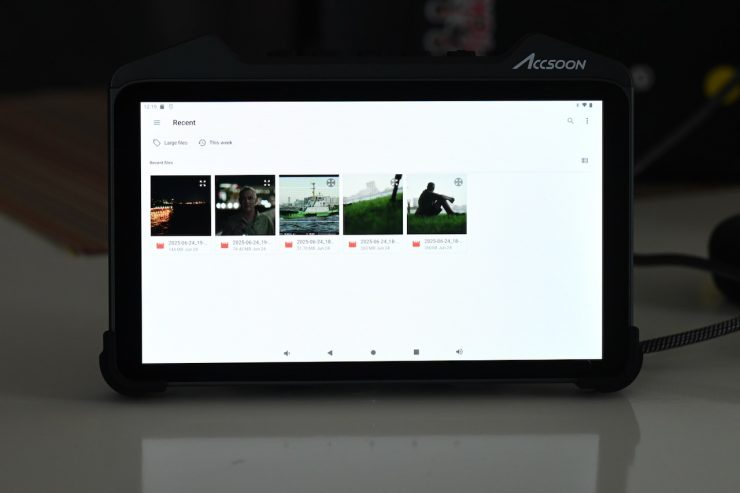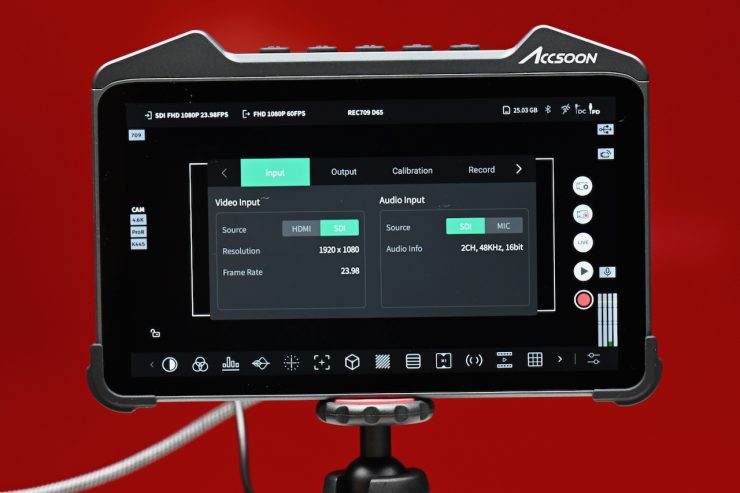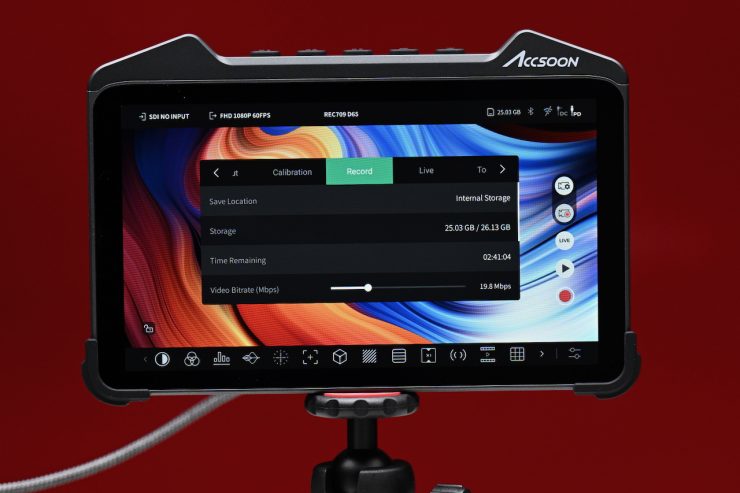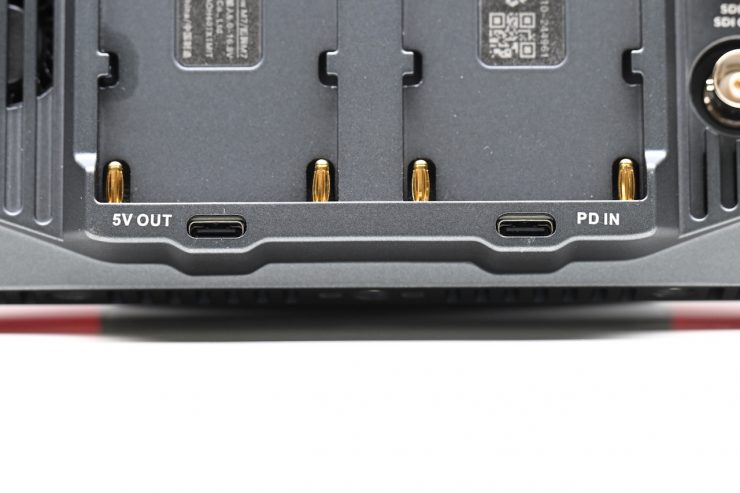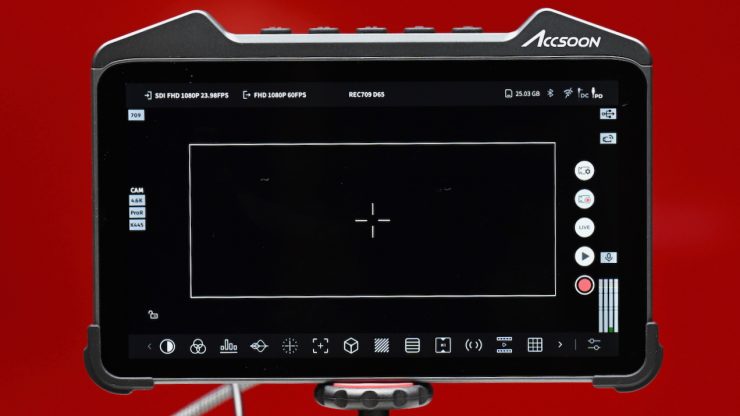
Accsoon recently launched their new CineView M7 and M7 Pro monitors, which were previously shown as prototypes at NAB 2025.
The CineView M7 PRO is a professional 7-inch touch-screen SDI/HDMI monitor with an integrated long-range wireless receiver and transmitter compatible with Accsoon’s CineView transmitters. It has a range of 1200ft / 350m and uses Accsoon’s patented ultra-low latency wireless technologies to transmit on more than one band for greater reliability simultaneously.

The CineView M7 is essentially the same monitor but without the CineView integration and external antennas. Both models have a custom-built 7-inch 1920 x 1080 and 1000:1 contrast ratio display with cinema-grade accuracy, covering Rec.709 D65. The screens are protected with super-tough Corning Gorilla Glass Victus, ensuring they remain scratch-free.
These new offerings look to be excellent products with a lot of features and functionality that can’t be found in competing options. With its features set, I personally think the CineView M7 PRO is a good middle ground between the Hollyland PYRO 7 and something like the SmallHD ULTRA 7 Bolt 6 RX 750 Monitor.
Above, you can see our interview with Accsoon from NAB 2025, where we first saw prototypes of the CineView M7 & M7 Pro.
The CineView M7 Pro is priced at $899 USD, while the CineView M7 is $799 USD. As a pricing comparison, the nearest competitor to the CineView M7 Pro, which is arguably the Hollyland PYRO 7, retails for $549 USD. Main competition for the M7 is probably from some of the Atomos offerings and a few of the more affordable SmallHD offerings.
Shipping this month, the M7 series offers calibrated color accuracy, advanced LUT capabilities, intelligent OS features, and seamless wireless integration.
The other big news is that these monitors will eventually get camera control. This is currently in beta for selected Sony mirrorless models; however, other cameras will be supported in time.

Key features
- Professional Monitoring Tools: Includes False Color, Histogram, Zebras, Waveform, and Vectorscope, all customizable and upgradable.
- Flexible Recording: Record up to 4K60 in H.264 or H.265 directly to SD cards, USB drives, or SSDs, with adjustable bitrates.
- Cloud-Ready: Built-in Wi-Fi enables camera-to-cloud uploads, direct file sharing, and live streaming via RTMP/SRT.
- Intuitive Interface: Responsive, smartphone-like menus and customizable buttons
- Sony Camera Control: Direct touchscreen control for select Sony mirrorless cameras will be added.
In developing the CineView M7 and CineView M7 Pro, Accsoon set out to build high-end professional monitors from the ground up, which they state sets their products apart from monitors that are typically used by other wireless manufacturers. Both models are built on operating systems that have been designed to adapt to the evolving needs of modern production and can be improved and updated over time.
The CineView M7 shares the same core as the M7 Pro, minus the integrated TX/RX system.
Screen Quality

First and foremost, the M7 is a monitor, and as such, it was designed to provide excellent image quality. With so many 7″ monitors on the market, you really need to provide something that is different and/or better for it to stand out. I personally think Accsoon is trying to target the entry level SmallHD monitors and, to a lesser extent, Atomos, with the M7.
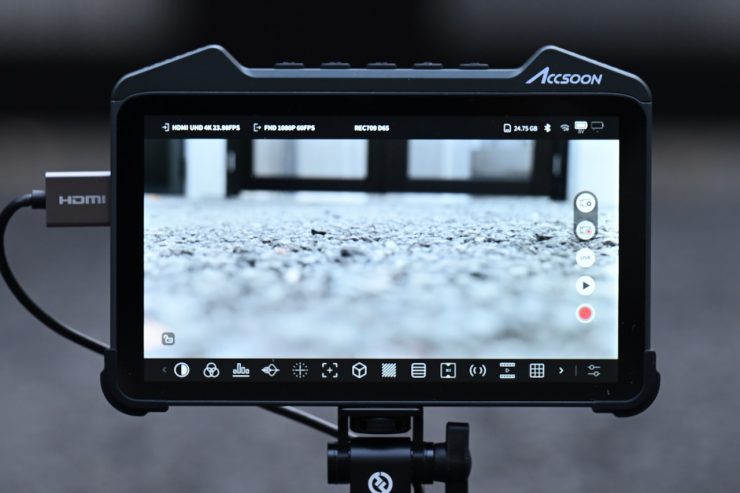
According to Accsoon, the CineView M7 and M7 Pro have been engineered to surpass other monitors with their 7-inch, fully laminated touchscreens, boasting a 1920×1080 resolution with 1000 nits of peak brightness.
The color accuracy is claimed to be outstanding, and each unit is factory calibrated to achieve near-perfect Rec.709 D65 (Delta E < 2), ensuring true-to-life color reproduction. Accsoon also gives you the actual calibration data from the factory, which is a nice touch.

At least from my experience, a lot of the ‘affordable’ monitors leave a lot to be desired when it comes to the color accuracy and overall image quality. A lot of them also had pretty ordinary operating systems, but that has started to change over the last few years.

The screen is protected by Corning Gorilla Glass Victus and encased in all-aluminum housings to provide durability and good heat dissipation.
In the menu, you can change the brightness (by default it is set at 60%) and change the sharpening and contrast. You can also change the color range from Full to Legal.
One thing I found is that if you do set the brightness to 100% and you turn the monitor off and then back on again, it reverts back to 60%.
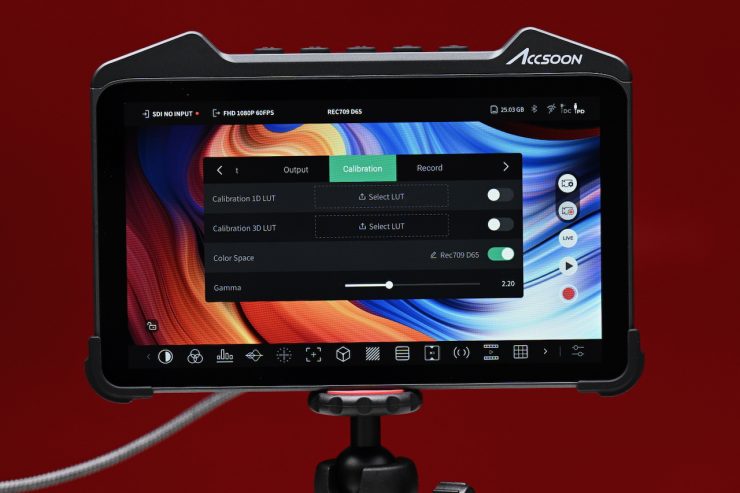
In the calibration section of the menu, you can change the color space and gamma, and load up 1D or 3D calibration LUTs.
On the negative side, it did find that the brightness was not great, especially after having used high-brightness monitors over the last 4-5 years.
I personally found the screen quality to be excellent, and the colors were very accurate.
When I compared the CineView M7 directly against the SmallHD ULTRA 7, I found the colors on the M7 more closely resembled what I was seeing in my cameras’ EVF. Now, I personally thought the image looked better on the SmallHD, but it wasn’t as accurate. The ULTRA 7 image is a little warmer than the M7, and it’s obviously a lot brighter.
Is the screen bright enough?

As I have already mentioned, the CineView M7 is claimed to feature a 1,000-nit daylight viewable screen.
I personally think that 1,000 nits isn’t enough to be what I would consider daylight viewable. I really think you need a screen with at least 1,800-2,000 nits to make that claim.
I found that in real-world use, the screen wasn’t bright enough to see outdoors in strong sunlight. It is also fairly reflective, so you have to adjust the angle of the monitor to avoid reflections.
You would really need the optional cage and monitor hood kit if you want to use this outdoors. The sunhood certainly helps, but it can still be a struggle to see, especially if the sun is behind you.
Just like higher resolution doesn’t always equate to a better camera, higher nits don’t always equate to a better monitor. Too often, I have seen monitors that have high nits, but look horrible. I think that what Accsoon has done is to prioritize accuracy over brightness.
Accsoon doesn’t list whether it’s a 10-bit or 8+2 FRC panel, but it’s pretty safe to assume it is 8+2 FRC. A lot of companies list their monitors as 10-bit even though they are really using a 10-bit (8+2 FRC) panel. FRC stands for Frame Rate Control Technology, and an 8+2 FRC panel is basically a way of trying to approximate the color reproduction of a true 10-bit panel. A true 10-bit monitor can display 1024 shades of color, whereas a 10-bit (8+2 FRC) panel can only truly display 256 shades. So what a 10-bit (8+2 FRC) panel does is artificially create in-between shades of color by quickly shifting the pixels to go between certain shades of colors.
For example, you would show the main shade of one color for 75% of the time and then another one for 25% of the time. This creates an illusion for the viewer that they are actually seeing more colors than what can actually be displayed.
Is it actually 1,000 nits?
To check the claimed brightness of the CineView M7, I shot a white card and then exposed the image so it was just below 100% so there was no clipping. I then took a reading from the M7 using a Sekonic C-800. The CineView M7has a claimed maximum brightness of 1,000 nits. Does it produce 1,000 nits?
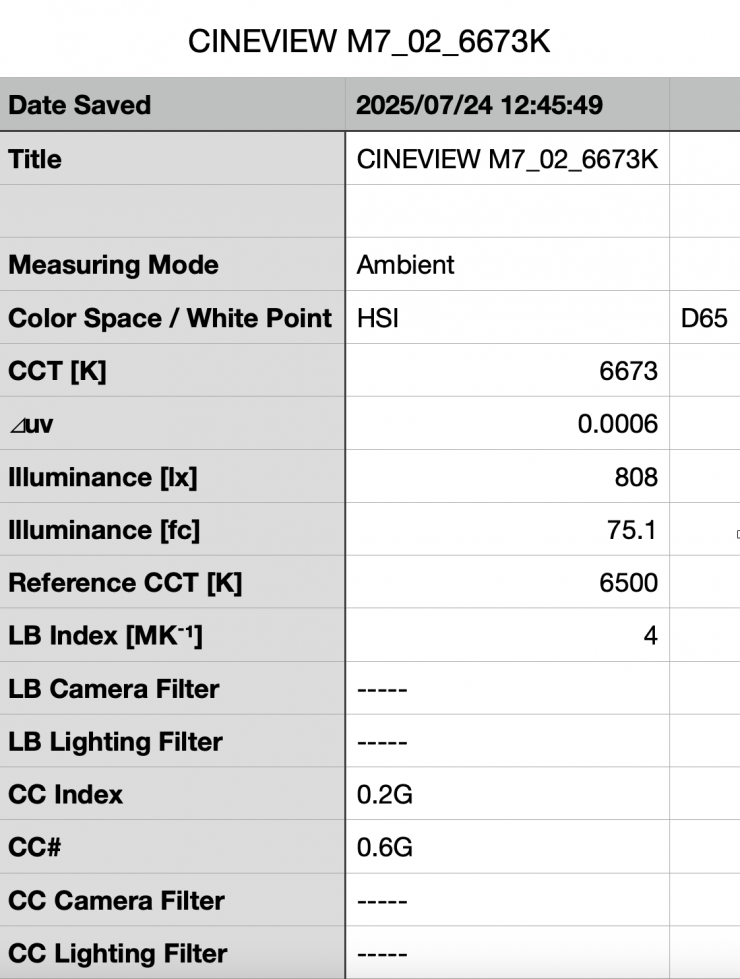
The CineView M7 gave me a reading of 808 lux with the brightness set to 100%. This was less than the claimed 1000 nits.
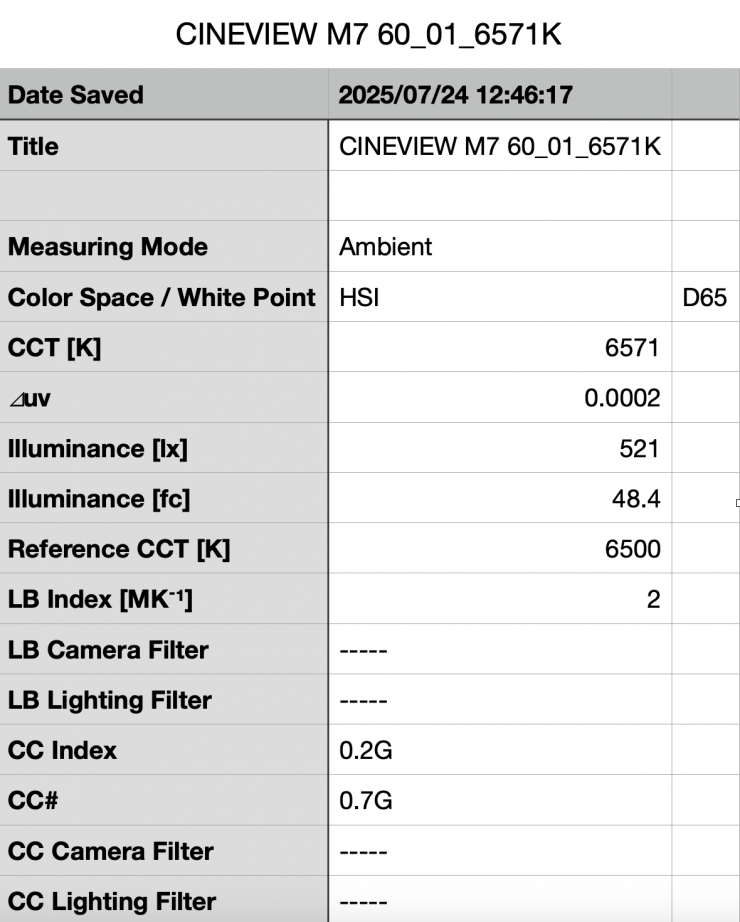
If I did a measurement at its default brightness setting of 60% I got a reading of 521 lx.
| BRIGHTNESS | |
| CineView M7 | 808 lx |
| Portkeys LS7P | 1080 lx |
| SmallHD ULTRA 7 | 3050 lx |
| Hollyland PYRO 5 | 1590 lx |
| Holyland PYRO 7 | 1100 lx |
| Hollyland MARS M1 | 997 lx |
| Vaxis Atom A5 | 1210 lx |
| Atomos Ninja V | 960 lx |
| Shimbol ZO600M | 1000 lx |
| Vaxis A5H | 796 lx |
| CVW Swift Z | 259 lx |
Above, you can see what the brightness was for other products I have tested under the exact same conditions.
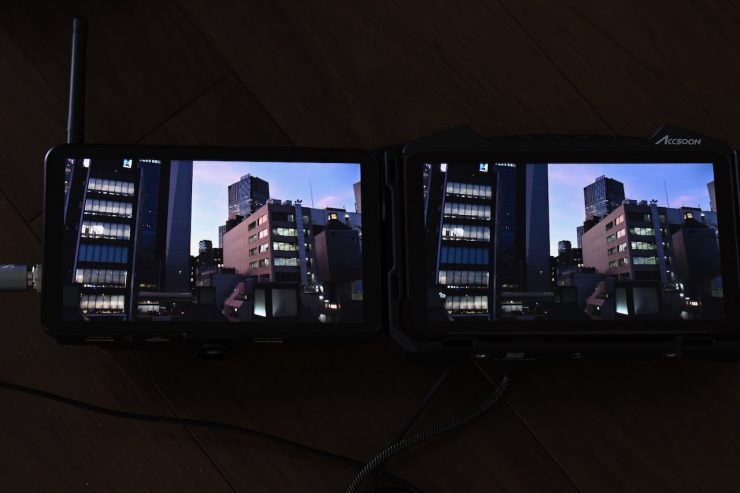
Above, you can see how the brightness compares to the PortKeys LS7P when they are both being sent the same signal. Both monitors are claimed to have 1000 nits.
Does accuracy really matter?
I have said this before, and it may sound like a ridiculous question to ask, but with everyone watching content on different screens and types of screens, it’s a legitimate question.
Just because you are basing color accuracy, brightness, and contrast off whatever monitoring or grading monitor you are using, there is very little chance that it is going to be seen by someone as intended unless it happens to be shown in a movie theatre (and even then, there are still variables).
In the case of giving a monitor to a director, producer, or client, does it really need to be super accurate? That answer is really going to depend on the level of production. For me personally, I would rather try and provide the best image possible so that a director, producer, or client knows exactly what they are getting. I found that the image from the CineView M7 was a good representation of what I was seeing on my camera’s EVF.
Build Quality
The monitor features an aircraft-grade aluminum chassis, and it has integrated bumpers on the edges for extra protection.
I found the overall build quality of the CineView M7 to be excellent. It is solidly made and constructed.
The SDI inputs are on the back, and they are slightly recessed.
The HDMI ports are on the side, so the cables will stick straight out.
Accsoon claims it will operate in temperatures from 14 to 104°F / -10 to 40°C.
Size & Weight

The CineView M7 weighs 1.1 lb / 494.3g. It has physical dimensions of 7.2 x 4.8 x 1.2″ / 182.2 x 120.7 x 31.5mm.
It is reasonably lightweight for a 7″ monitor, which is good given its excellent build quality.
| WEIGHT | |
| Accsoon CineView M7 | 1.1 lb / 494.3g |
| SmallHD ULTRA 7 | 2 lb / 900g |
| SmallHD INDIE 7 | 1.62 lb / 737g |
| SmallHD Cine 7 | 1.25 lb / 567g |
| Atomos Ninja TX | 0.88 lb / 400g |
| Atomos Shinobi 7″ | 1.27 lb / 577g |
| Atomos 7″ Shogun Ultra | 1.61 lb / 730g |
| Blackmagic Design Video Assist 7″ | 1.81 lb / 825g |
| TVLogic F-7HS | 1.8 lb / 800g |
| Portkeys LS7P | 0.9 lb / 409g |
| Portkeys LH7P | 0.54 lb / 245g |
| BenQ 7″ | 1.5lb / 693g |
| FeelWorld S7 | 1.21 lb / 550g |
| Shimbol M7 | 1.0 lb / 455g |
| OSEE G7 Pro | 0.9 lb / 409g |
Above, you can see how the weight compares to some other 7″ monitors on the market.

I would argue that a 7″ monitor is too big for most mirrorless hybrids and some of the smaller-sized digital cinema cameras; however, because the M7 is so lightweight, I think you could get away with it. In saying that, once you add one or two NP-F batteries, you will significantly increase the weight.

I think a 7″ monitor is better suited to mid to larger-sized digital cinema cameras, but each to their own.
Mounting
The CineView M7 has three 1/4-20″ mounting points on the bottom of the monitor.

There is also an additional 1/4-20″ thread on the right-hand side.
Now, there are some indent holes, but they don’t appear to be either the SmallHD or ARRI locating pin standard.
Control
The M7 features a touchscreen interface; however, there are three customizable function buttons, a home key, and an on/off switch on the top.
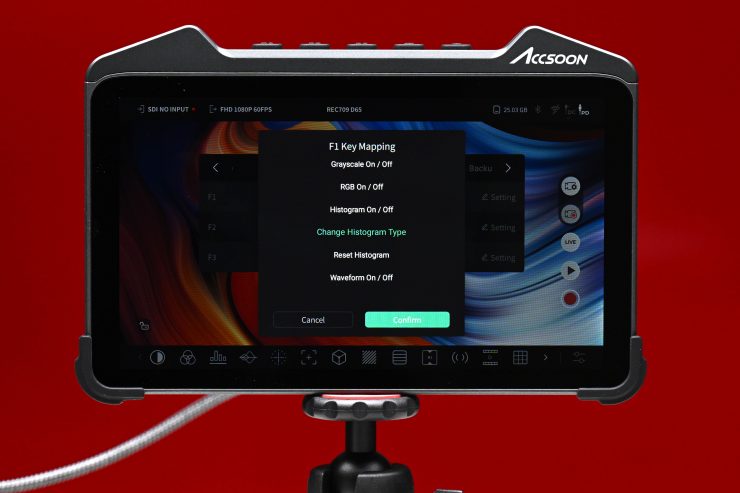
The function buttons can be set to a wide array of different options.
I found the touchscreen control to be very responsive and snappy.
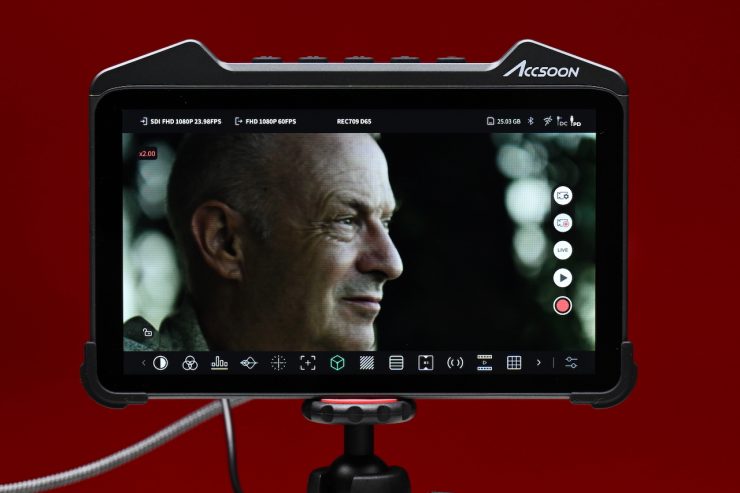
Like most monitors, you can pinch to zoom. It looks like there is only the ability to do a 2x zoom. What is nice is that Accsoon gives you a visual indicator on the screen to show that it is zoomed in.
Fan Noise

The CineView M7 does feature a fan to keep it cool.
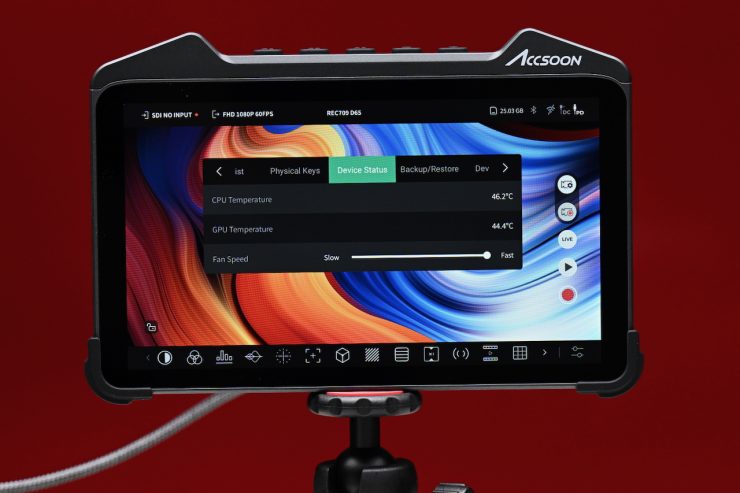
There is a fan setting for the monitor that you can find in the Device Status section of the menu. Here you can change the speed using a slider.
If you have the fan set to its fastest setting, it is pretty loud, and if you have it mounted on a camera, there is a good chance the audio will be picked up by an onboard microphone. In its mid setting, it isn’t very loud, and at its lowest setting, it’s almost silent.
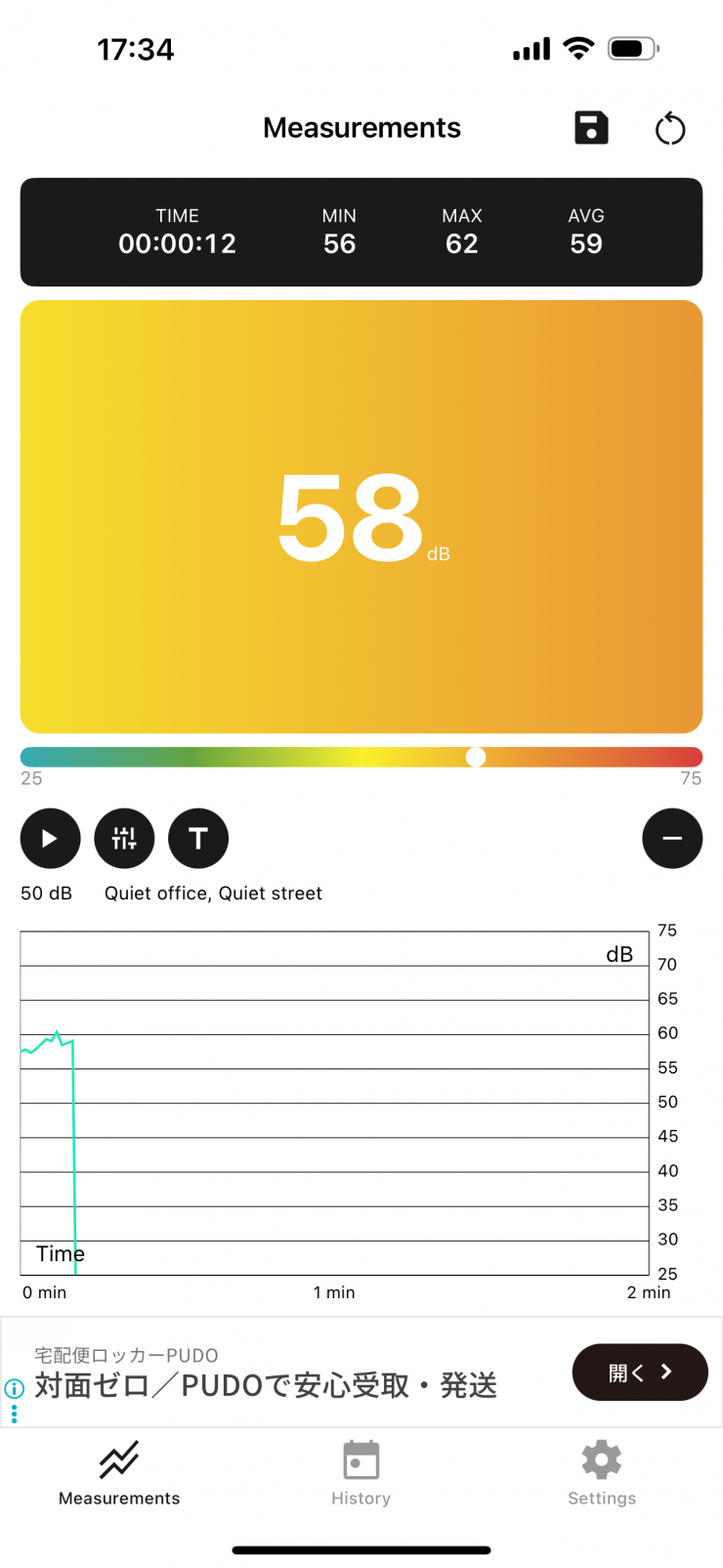
Fastest setting 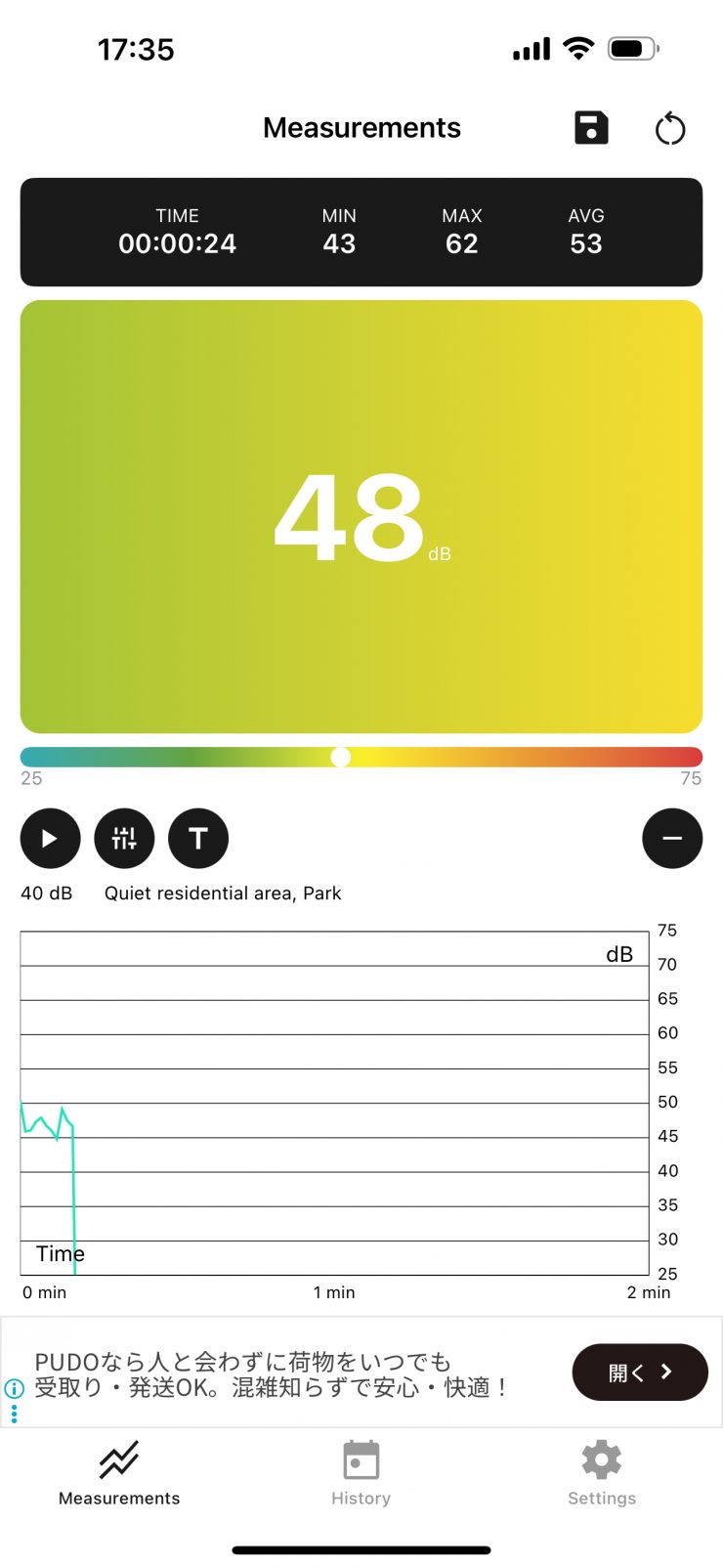
Mid setting 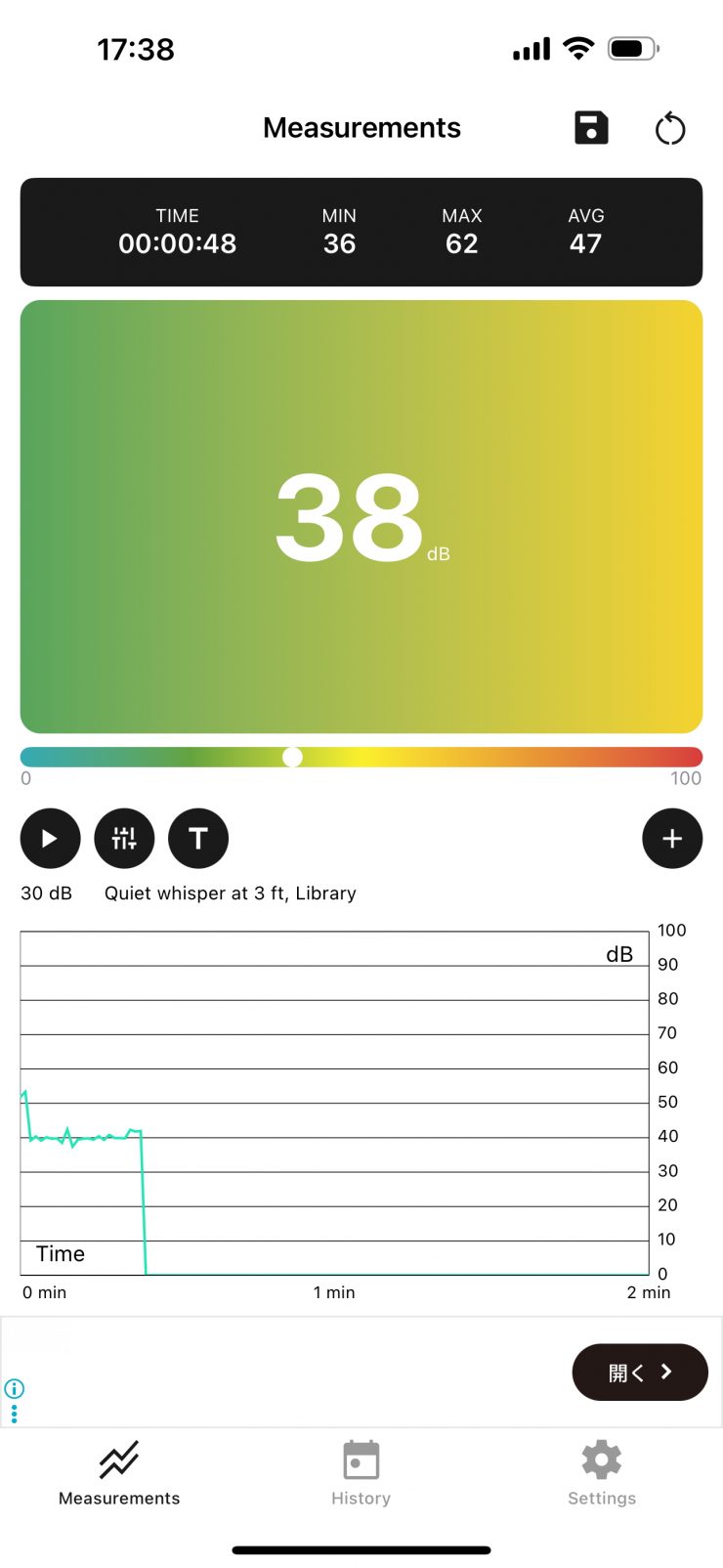
Slowest setting
Above you can see sound level measurements I took when the fan was set to fast, its medium setting, and at its slowest setting.
The monitor stays fairly cool to the touch if you have it on its fastest setting; however, once you lower it down, it does start to get hotter.
Here is the caveat with the fan. If you set it to its slowest setting, it will just revert back to the middle setting once the internal CPU and GPU temperature reach a certain level. I found that even indoors at a temperature of 23 Celsius, after just a few minutes, the fan couldn’t be set at its slowest setting anymore.
Monitoring Tools
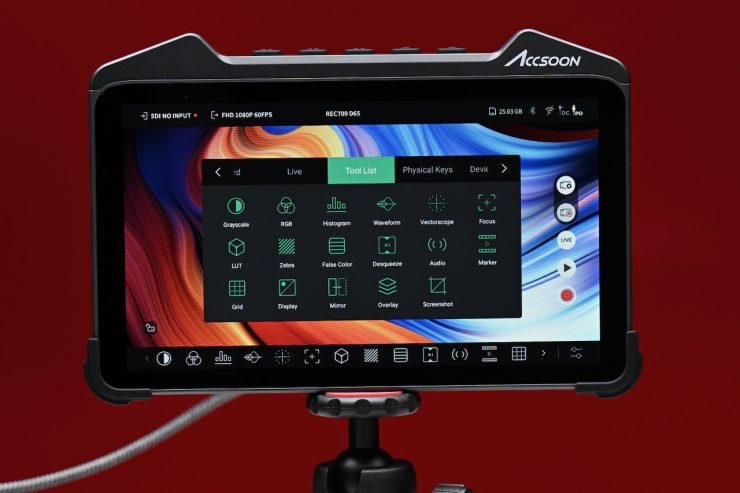
The CineView M7 includes a full suite of professional monitoring tools, including False Color, Histogram, Zebras, Waveform, Vectorscope, etc. Accsoon states that both monitors feature fast processors, which makes their touchscreen response very quick, so that actions like tap-to-focus or accessing settings feel almost instant.
There are all the usual monitoring tools that you would expect; however, you won’t find features such as EL Zone and Spot Meter.
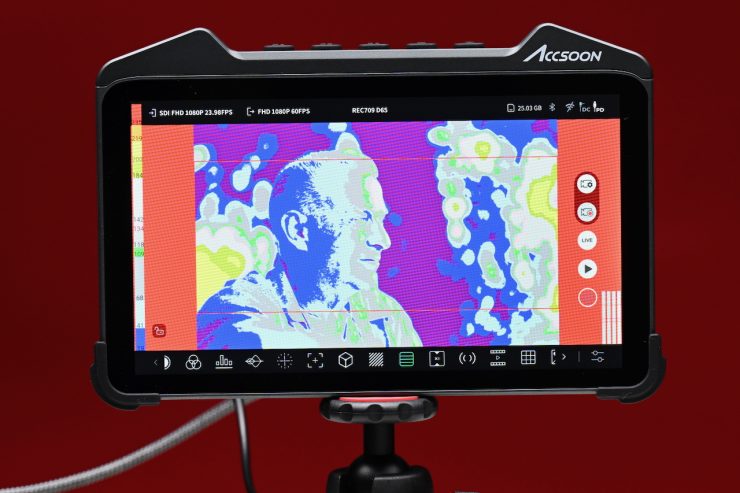
There doesn’t seem to be any way of changing the false color, and I don’t know what, if any, camera it has been mapped to.

If I fed the M7 a LogC4 image from an ARRI Alexa 35 and then applied the standard Rec.709 conversion LUT on the monitor and then turned on the false color, it didn’t match the false color I was seeing on the Alexa 35. This wasn’t a big shock because the false color isn’t mapped to that camera.
If I compared the false color from the SmallHD ULTRA 7 to the M7, they were vastly different. The SmallHD was showing me the exact same false color that I see in my camera’s EVF and LCD screen.

With some of the monitoring tools, you can change their parameters by tapping on the slider icon in the far bottom right corner.
Above, you can see what can be changed.
Advanced LUT Functions: Calibration, Creative, & LUT Box
The CineView M7 offers a comprehensive LUT workflow, including:
Calibration LUTs: Full support for screen calibration LUTs, gamma correction, color temperature, and independent RGB channel adjustments, guaranteeing precise color management across workflows.
Creative LUTs: Easily import and apply 3D and 1D LUTs (up to 4096 points) via SD card, USB, or SSD.
LUT Box Functionality: The monitor serves as a real-time LUT box, applying transforms to HDMI, SDI, or Wi-Fi outputs, or you can burn LUTs directly into recorded footage.
The workflow using LUTs is very straightforward and easy. I was able to feed the monitor a Log image from my camera, and then apply the correct viewing transform.
Touchscreen camera control
Accsoon is working to develop touchscreen camera control for a range of cameras directly from the CineView M7.
The first cameras to be supported will be selected Sony mirrorless cameras. Users will be able to start and stop camera recording, adjust shutter speed, ISO, aperture, and white balance. Additional camera brands will be added over time.
At the time of this review, Accsoon released a firmware update to enable camera control with select Sony cameras:
- FX3
- FX30
- a7C II
- a7SM3
- a7M4
- a9M3
I gave it a try with an a7S III.
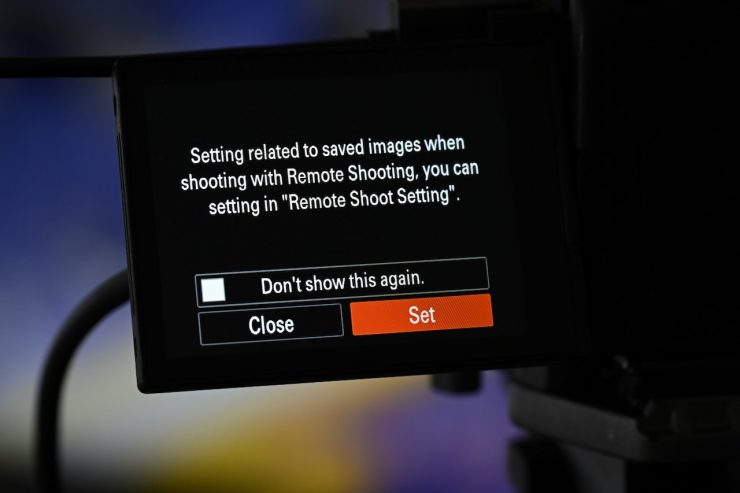
To access camera control, you need to connect the camera to the monitor with a USB-C data cable. On the a7S III, you need to enable the Remote Shoot Setting.
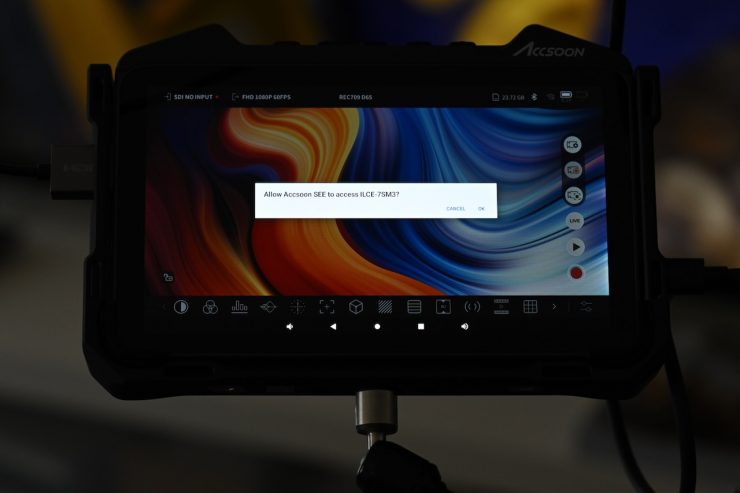
If you have Camera Control activated on the M7, you will get a visual cue on the screen that asks you if you want to allow access to the camera.
Once you have done this, and you press the camera control icon on the screen, you will see parameters such as shutter speed, ISO, F-stop, and WB.
These will reflect whatever you have chosen on the camera. To change any of the parameters, you simply touch them.
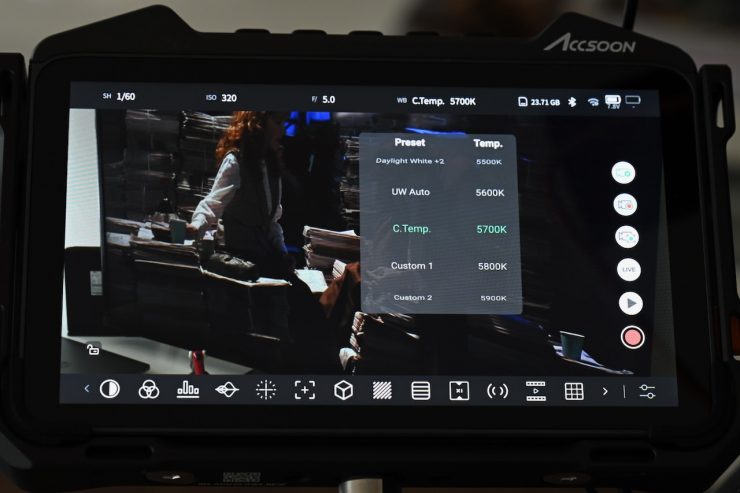
This works pretty well; however, there is a small lag when making changes.

If you press the camera record icon on the screen, the camera will start recording.

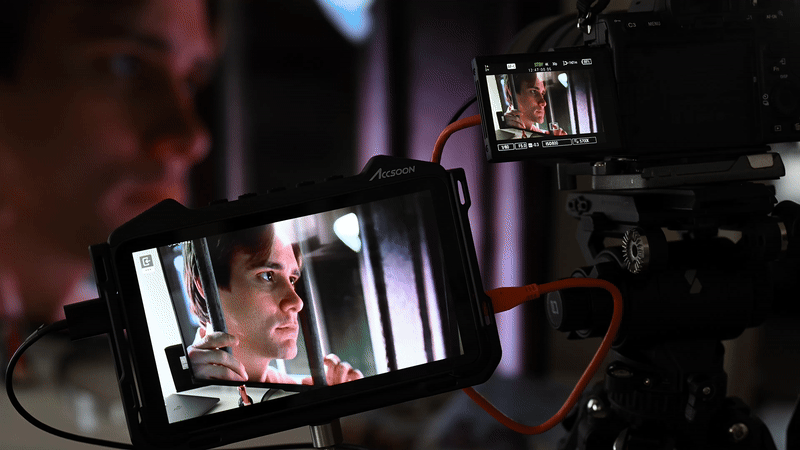
You can also do touch focus directly on the screen and change some of the camera’s focus parameters.
Up, down & cross convert

The CineView M7 can accept a 4K 60P or 1080P HDMI signal and up, down, or cross-convert it. It can also accept 1080P signals over SDI and cross-convert them to HDMI, or vice versa. This is always handy, especially if you are working with cameras that only have a single output.
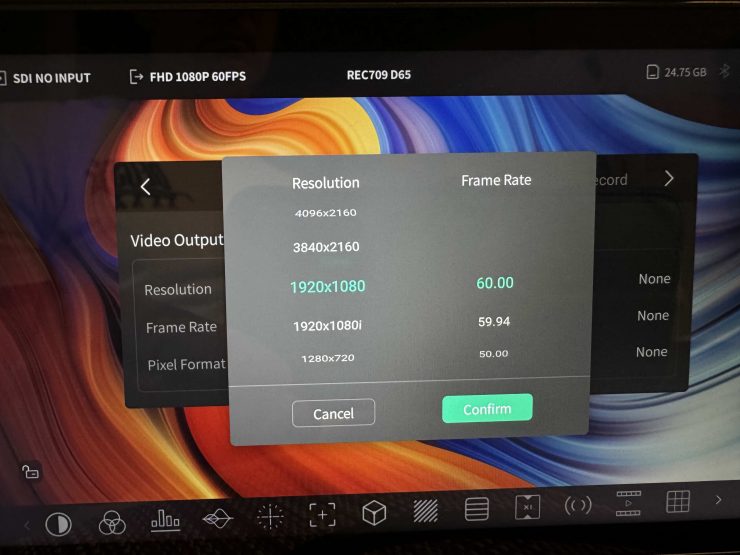
Both HDMI and SDI can be output simultaneously, and there are options for different frame rates as well. This is impressive, and something you don’t usually find on monitors at this price point.
I tried this out by sending a signal via HDMI to the PortKeys LS7P, and it works as advertised.
Android-based OS

The CineView M7 is powered by high-performance processors and a custom Android-based OS, which are claimed to deliver a modern, intuitive user experience. The processors also allow for future features via software updates.
The operating system has 5 touchscreen icons on the right-hand side of the display. The top two are for camera control, and the one below it is for live streaming. Below that, there is one for playback and one for recording. There is also an icon for showing the remaining storage capacity in GB for the media you are using. Wi-Fi and Bluetooth indicators, and what type of power source is being used.
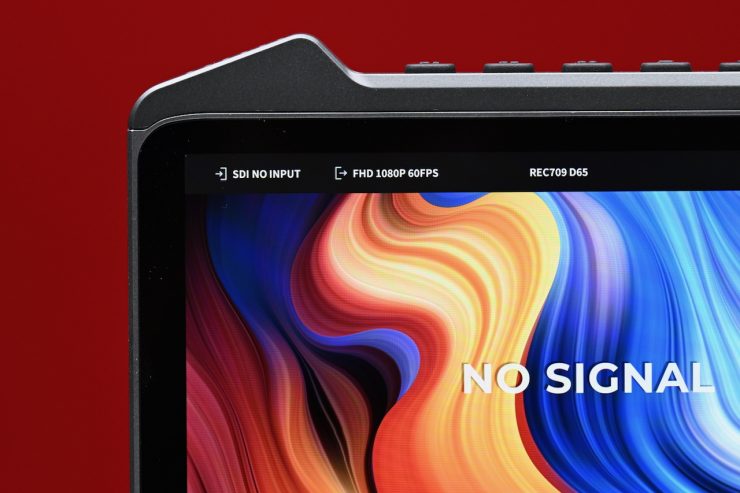
At the top left-hand side, you will see the input status, what frame rate and resolution are coming in, and the color space the monitor is operating in.
In the menus, you can see Device Info and the operating temperature of the GPU and CPU. There is also the ability to Backup and Restore the monitor.
With Wi-Fi, users enjoy ultra-fast networking, direct internet access, and cloud services, including instant file uploads to popular platforms for real-time collaboration, without the need for a computer. It is super easy to join a Wi-Fi Network or hotspot.
To Live Stream, you need to enable the CineView M7’s system Wi-Fi and then connect to a Wi-Fi network that can access the internet.
- Enter the monitoring page, tap “Live”, enter the streaming URL and Key. Then tap “Start”. Make sure CineView M7 is connected to a Wi-Fi network with Internet access before live streaming.
Before going live, adjust the live stream bitrate according to the recommended settings provided by your streaming platform.
The streaming URLs and Keys are provided by the streaming platform. Please refer to the official websites of the platforms for detailed instructions.
Streaming stability depends on various factors such as network bandwidth, connection reliability, and platform performance. If you experience lag or disconnections, please first check your network status and connection quality.

You can also easily pair a set of Bluetooth headphones via Bluetooth, although you will get quite a bit of latency by doing that.
While I am all for new OS systems, the way Android devices work is a little bit different from Mac, and some users may find it takes some time to get familiar with some of the extra functionality. For those who are very familiar with Android devices, they will be right at home, and they can deep dive into a lot of the additional settings.
I still personally think that nothing beats the SmallHD PageOS, but the Accsoon OS is pretty decent and arguably as good as products from Atomos and PortKeys.
Accsoon plans on updating and adding features to the M7 over time.
Above, you can see how to update firmware on the CineView M7.
Built-in Recording
The CineView M7 can record up to 4096 x 2160 (but only from an HDMI input as SDI is limited to HD) in H.264 or H.265 to SD cards, USB drives, or SSDs.
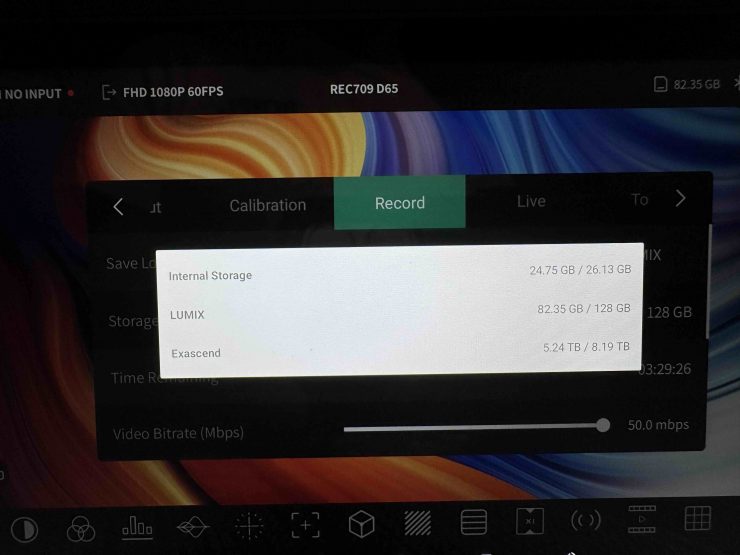
You can go into the menu to the Record section and change the save location. It will also show you how much remaining space is on the connected and internal storage locations.
You can also change the bitrate from 8Mbps up to 50Mbps, and choose from CBR or VBR. You also need to select between H.264 and H.265.
The M7 does have some internal storage, just over 26GB, that you can use if you want.
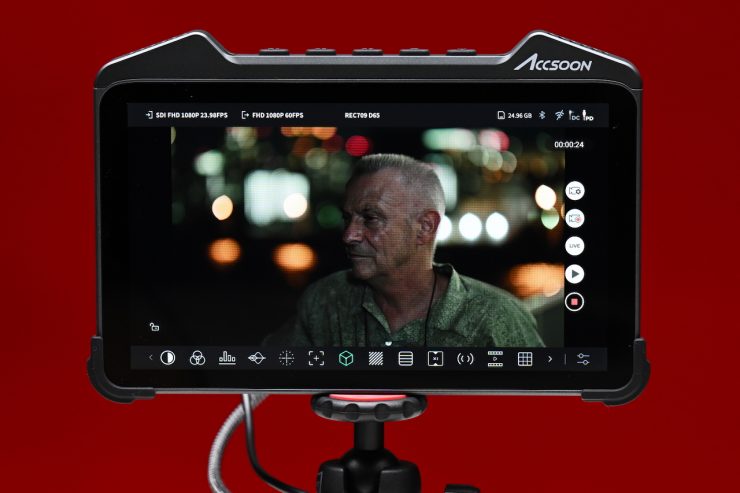
Recording can be independently started and stopped from the monitor via the touchscreen. You can see a little counter when it’s recording, but there isn’t any red record frame or similar to notify you clearly that you are recording. I also found on occasion that once you press the record button, it can take 3-4 seconds before the recording actually begins and the counter starts moving. There also doesn’t appear to be any timecode being embedded into the recordings. This is something you need to keep in mind.
In addition, selected cameras will be able to trigger the monitor’s recording at the same time as the camera’s record button is pressed (support for additional cameras will be added over time).
What you need to be very mindful of is that even if you are inputting a 4K signal over HDMI, the M7 will only record in HD unless you have the Output selected as 4K (by default, the output is set at 1080 60p). The recording is tied directly to the output setting. This is something that should be made clearer in the user manual.
I did find some other things that you need to be aware of. If you change the output setting to 4K and then turn the monitor off and then back on again, it reverts back to 1080 60p. This is something that needs to be fixed. I also found that if you change the output resolution and frame rate, the M7 recording location defaults back to Internal.
When shooting LOG files in-camera, the monitors can also apply a LUT to the files recorded to the SD card, which is handy for on-set review, quick edits, and fast sharing to social media.
In the playback menu, you can see the clips that have been recorded.

If you tap on a clip, it will open up and start playing.
While the M7 doesn’t have some of the more high-end recording capabilities of the Atomos offerings, being able to record a backup copy in H.264 or H.265 is very handy. It is good that Accsoon gives you the option to record to affordable SD cards or to an external SSD. Also, being able to burn LUTs directly into recorded footage is a nice feature, as you can hand off an H.264 or H.265 copy to an editor with the LUT you were using so they can see what you were going for. You can also turn that material around quickly if need be.
I/O & Connectivity
- HDMI IN/OUT: Up to 4K60 DCI
- SDI IN/OUT: Up to 1080p60
- SD Card Slot: For recording, LUT import, and file offload
- USB 3.0 (Type-C): For external storage and file management
- 3.5mm Mic and Headphone Jacks: For professional audio input and monitoring
- Bluetooth: For wireless audio monitoring with earbuds
With HDMI In/Out and SD In/Out, Accsoon gives you a lot of connectivity options. However, you can’t input a 4K signal over SDI like you can on a lot of the SmallHD monitors.
Having a USB-C out for attaching an external hard drive is also a nice touch, as is the ability to monitor audio through wireless Bluetooth headphones.
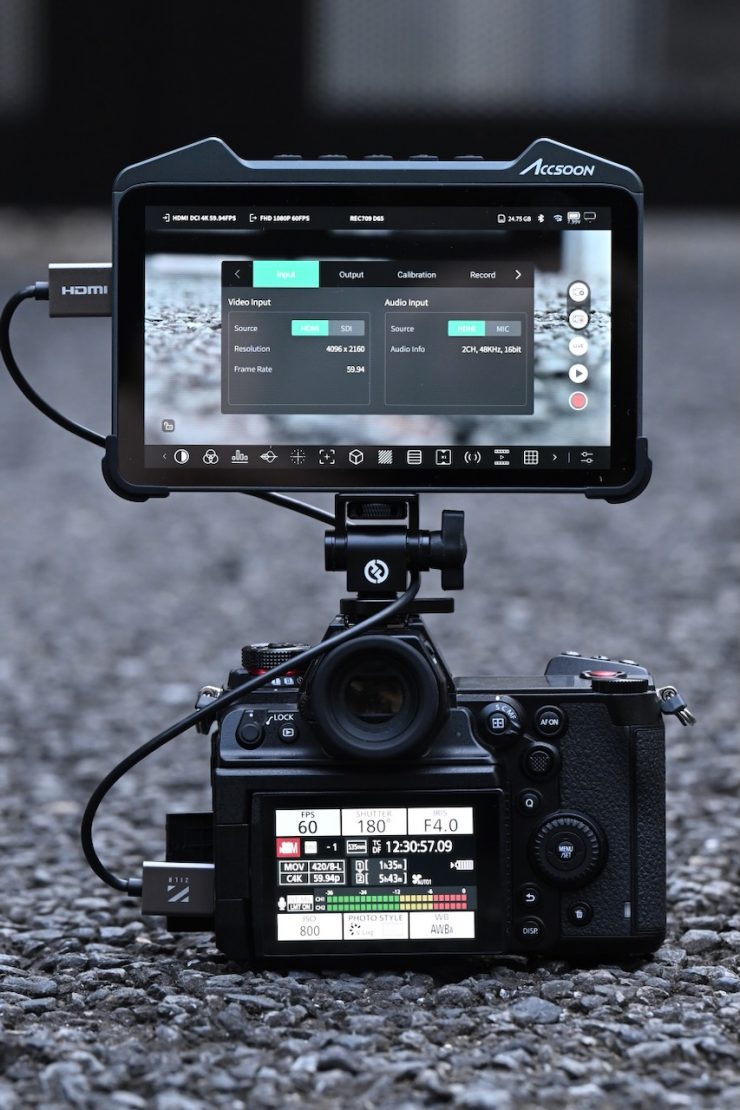
It provides input support for the following:
HDMI (8/10-Bit 4:4:4/4:2:2 RGB, YUV)
DCI 4K: 60/59.94/50/30/29.97/25/24/23.98
UHD 4K: 60/59.94/50/30/29.97/25/24/23.98
1080p: 60/59.94/50/30/29.97/25/24/23.98
1080i: 60/59.94/50
720p: 60/59.94/50
SDI (8/10-Bit 4:4:4/4:2:2 RGB, YUV)
1080p: 60/59.94/50/30/29.97/25/24/23.98
1080i: 60/59.94/50
Powering Solutions
- Dual NP-F battery slots
- USB-C PD
- DC input
You can power the monitor via the integrated dual Sony NP-F battery plate. If you prefer, they can also be powered via USB-C PD or a DC barrel input.
The M7 draws 12 W (Typical) and 28 W (Maximum).
The specifications for the DC barrel input and the USB-C inputs are as follows:
- 1x Barrel 2.1 mm (16.8 VDC) Input
- 1x USB-C (3 A / 9 VDC) Input
- 1x USB-C (2 A / 5 VDC) Output
There is no LEMO input, but having USB-C PD, a DC barrel input, and NP-F battery powering inputs will arguably meet most users’ needs.
Boot Up Time

The monitor is a little slow when it comes to booting up from scratch. It takes roughly 17 seconds from the time you turn it on until you receive an image.
Optional Sunhood & Cage

An optional sunhood and cage are available for the M7 and M7 Pro. The cage features a custom-fit design for additional protection, plus increased mounting options with several 1/4- 20 holes around its sides.
Key features
- Add Accessories/Protection to M7/M7 Pro
- Multiple 1/4″-20 threads, strap slots
- Mounts onto the back of the monitor
- Includes Sun Hood
- Does not block battery or ports
The cage is reasonably lightweight, and it adds an extra layer of protection for the monitor. You could also use it to attach a wireless RX unit if you wanted to use it as a director’s monitor.
The sunhood works reasonably well, but it doesn’t fold flat when attached to the monitor, so you need to take it off every time you are packing it away.
The cage and sunhood retail for $99 USD.
Pricing & Availability

The Accsoon CineView M7 is now available to purchase for $799 USD.

| PRICE | |
| Accsoon CineView M7 | $799 USD |
| SmallHD ULTRA 7 | $2,999 USD |
| SmallHD INDIE 7 | $999 USD |
| SmallHD Cine 7 | $1,999 USD |
| Atomos Ninja TX | $999 USD |
| Atomos Shinobi 7″ | $699 USD |
| Atomos 7″ Shogun Ultra | $999 USD |
| Blackmagic Design Video Assist 7″ | $915 USD |
| TVLogic F-7HS | $1,485 USD |
| Portkeys LS7P | $449 USD |
| Portkeys LH7P | $349 USD |
| BenQ 7″ | $799.99 USD |
| FeelWorld S7 | $599.99 USD |
| Shimbol M7 | $379 USD |
| OSEE G7 Pro | $499 USD |
Above, you can see how that price compares to some of the competition. Please note that a lot of the monitors offer different features and functionality. At $799 USD, the CineView M7 is slightly more affordable than options such as the Atomos 7″ Shogun Ultra and Blackmagic Design Video Assist 7″.
Thoughts
The Accsoon CineView M7 is a solid offering, especially considering it is the company’s first-ever monitor. The screen quality is excellent, and it certainly gives you a very accurate image. The biggest caveat is that the screen isn’t overly bright, and you do need to purchase the optional sun hood/cage if you plan on using it outdoors in bright conditions.
The LUT workflow and ability to change the resolution and frame rate on the outputs are very handy features. Being able to record to SD cards or connected SSD drives is another nice addition, as is the Wi-Fi and Bluetooth connectivity. Having touchscreen control for select cameras also adds to its versatility.
The operating system is reasonably good, but there is still room for improvement. I certainly think that Accsoon will update the OS and feature set over time to improve it.
The size, weight, and build quality are all very good, and Accsoon offers you a variety of ways to power the monitor.
All-in-all, it is a very good, feature-packed monitor, but it does face stiff competition.